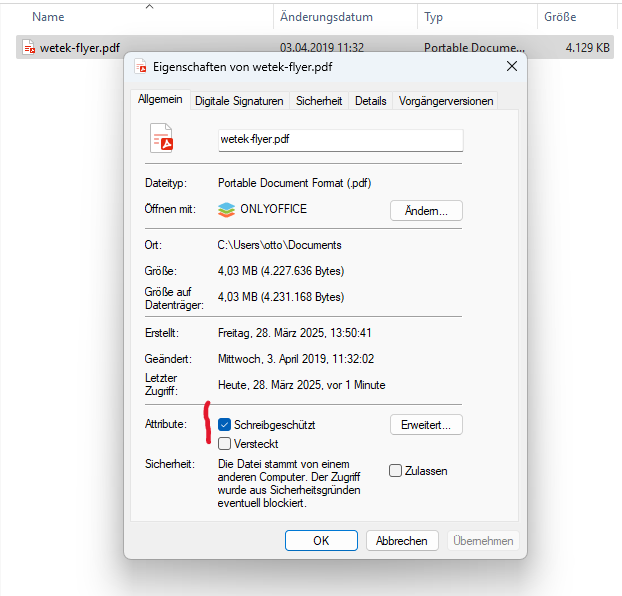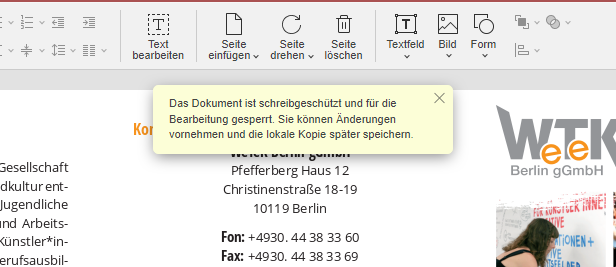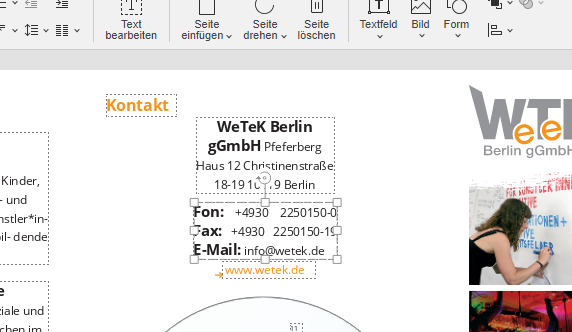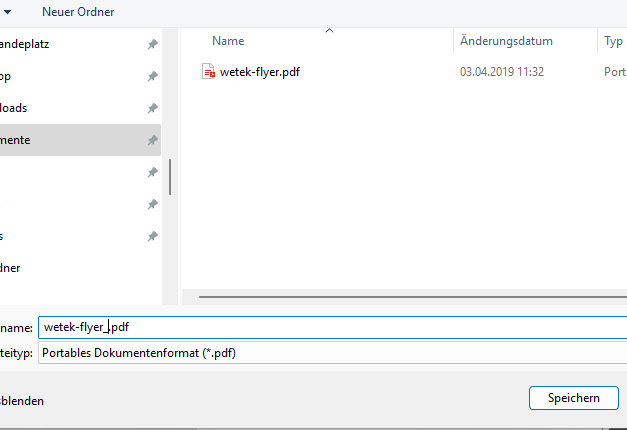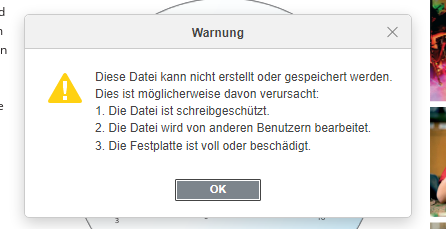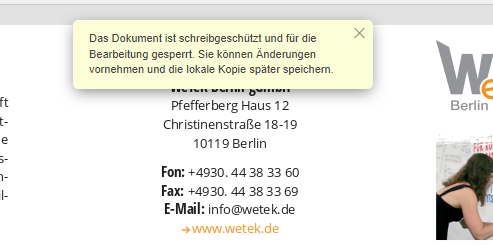We are having problems with saving files from DesktopEditors in Windows.
Trying to save the file at its old location, I get an error message: The file could not be written, it is either write protected, opened in another application or write access to the storage is generally not possible.
Well, write access to the storage is possible. There is space enough, permissions allow writing and writing is possible through other applications.
The write protection (NTFS attribute) is not set.
As much as I can tell, the file isn’t opened in another application. E.g. I tried saving from OnlyOffice DesktopEditors as first action after full reboot. There is no indexing or virus scanning apart from those built into Windows.
The most strange thing is that, now, trying to save the file via “Save as” in another location and/or under a new name, I get the same error message as before.
OS: Windows 10, Windows 11
Application Version: 8.1.0, 8.3.0, 8.3.1
I tried searching the Windows event log and the debug mode of DesktopEditors without finding anything related.
I also tried the MS SysInternals applications handle.exe and handle64.exe to see whether another application holds the file open, but it didn’t show anything. (Not even the OnlyOffice DesktopEditor in which the file was opened, obviously.)
I’d be glad about any hint and help you could give me. Thanks in adveance!
Hello @zazara
What is “storage” in your case? It is your hard drive/SSD?
Hello Constantine,
“storage” in my case is usually the users “Documents” folder on the local ssd. But the problem also occurs with other folders on the local ssd, smb/cifs shares and attached usb flash drives.
I found another thread here with similar problems on MacOS:
This file cannot be saved or created
As my colleague @DmitriiV suggest in similar topic, please run application in Debug mode with following guide and check if any errors appear there when attempting to save a document:
I’m not sure about where to look for error messages.
I start the application as instructed with
"%ProgramFiles%\ONLYOFFICE\DesktopEditors\DesktopEditors" --ascdesktop-support-debug-info
I open the DevTools and change to the “Console” tab and select all log levels.
I already see this:
/C:/Program%20Files/ONLYOFFICE/DesktopEditors/editors/web-apps/apps/pdfeditor/main/resources/help/en/Contents.json:1 Failed to load resource: net::ERR_FILE_NOT_FOUND
download.onlyoffice.com/install/desktop/editors/help/v8.3.1/apps/pdfeditor/main/resources/help/en/Contents.json:1 Failed to load resource: the server responded with a status of 404 ()
DevTools failed to load source map: Could not load content for file:///C:/Program%20Files/ONLYOFFICE/DesktopEditors/editors/web-apps/vendor/socketio/socket.io.min.js.map: System error: net::ERR_FILE_NOT_FOUND
I open a file, make a modification, try to save, get the error message as described in the first post. I select “save as”, chose another name and klick “save”, I get the error message again.
Returning to the Console tab I see:
DevTools failed to load source map: Could not load content for file:///C:/Program%20Files/ONLYOFFICE/DesktopEditors/editors/web-apps/vendor/socketio/socket.io.min.js.map: System error: net::ERR_FILE_NOT_FOUND
app.js:8 [Violation] Added non-passive event listener to a scroll-blocking 'wheel' event. Consider marking event handler as 'passive' to make the page more responsive. See https://www.chromestatus.com/feature/5745543795965952
setup @ app.js:8
add @ app.js:8
(anonymous) @ app.js:8
each @ app.js:8
each @ app.js:8
Mt @ app.js:8
on @ app.js:8
bind @ app.js:8
(anonymous) @ app.js:8
(anonymous) @ app.js:8
each @ app.js:8
each @ app.js:8
t.fn.perfectScrollbar @ app.js:8
render @ app.js:8
initialize @ app.js:8
e.View @ app.js:8
n @ app.js:8
n @ app.js:8
render @ app.js:8
applyEditorMode @ app.js:8
onPdfModeApply @ app.js:8
Zt @ app.js:8
(anonymous) @ app.js:8
(anonymous) @ app.js:8
g @ app.js:8
u @ app.js:8
c @ app.js:8
r.trigger @ app.js:8
(anonymous) @ app.js:8
g @ app.js:8
u @ app.js:8
c @ app.js:8
r.trigger @ app.js:8
h @ app.js:8
dispatch @ app.js:8
f.handle @ app.js:8
app.js:8 [Violation] 'click' handler took 176ms
app.js:8 [Violation] Added non-passive event listener to a scroll-blocking 'wheel' event. Consider marking event handler as 'passive' to make the page more responsive. See https://www.chromestatus.com/feature/5745543795965952
setup @ app.js:8
add @ app.js:8
(anonymous) @ app.js:8
each @ app.js:8
each @ app.js:8
Mt @ app.js:8
on @ app.js:8
bind @ app.js:8
(anonymous) @ app.js:8
(anonymous) @ app.js:8
each @ app.js:8
each @ app.js:8
t.fn.perfectScrollbar @ app.js:8
render @ app.js:8
initialize @ app.js:8
e.View @ app.js:8
n @ app.js:8
n @ app.js:8
onResetItems @ app.js:8
render @ app.js:8
initialize @ app.js:8
e.View @ app.js:8
n @ app.js:8
n @ app.js:8
onAppReady @ app.js:8
(anonymous) @ app.js:8
sdk-all.js:12461 [Violation] 'requestAnimationFrame' handler took 71ms
sdk-all.js:12461 [Violation] 'requestAnimationFrame' handler took 59ms
But to me it doesn’t seem to have to do anything with my issue. Where else should I look for logs?
I found yet another thread with a very similar problem:
Can’t save document localy with desktop editor
The picture provided by the thread starter looks exactly like the error message I get. (Well, mine is in German.)
Recently new version of Desktop Editors was released. Please update your instance to the version 8.3.2 and monitor the situation with saving again.
Thanks @Constantine for the hint to the new version.
Unfortunately the upgrade didn’t help. I just installed the new version, rebooted and tested again. The behaviour is as it was before.
But maybe I have to make some things more precise:
-
When the DOS attribute “write protected” is not set the described behaviour occurs sometimes but not always.
-
When the attribute is set, the showing of the first error is, of course, correct. But I cannot save under a new name. And in this case the behaviour occurs always.
Interestingly enough a file with the new name is saved, but without my modifications. Maybe the Programm copies the old version to the new place in order to apply the modifications afterwards, but when the “write protected” attribut is set on the old file it is copied as well.?
Please elaborate on how you are setting up mentioned attribute for better understanding.
Hi @Constantine,
thanks for sticking with me. I’ll show you a sequence of pictures of the whole process.
I have a pdf file, I set the write protection attribute by clicking right, choosing “Properties” and checking the box (“Schreibgeschützt” = “write protected”)
The file opens in OnlyOffice DesktopEditors and I get a warning that it’s write protected.
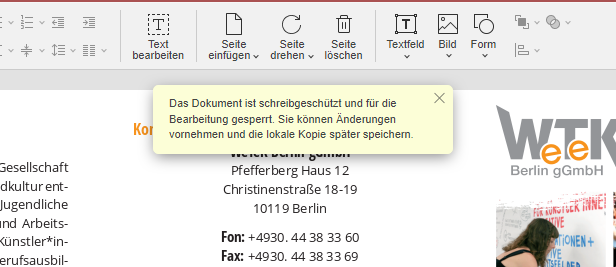
I make a modification, in this example I change the phone number.
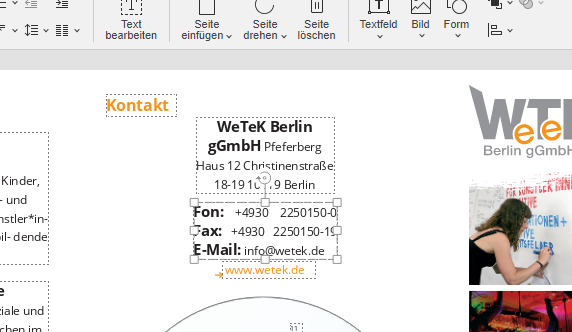
I click on the save icon in the tool bar. A Windows dialog to save the file under a new name is opened automatically. I choose a new name in the same folder. (Documents folder in my user profile.)
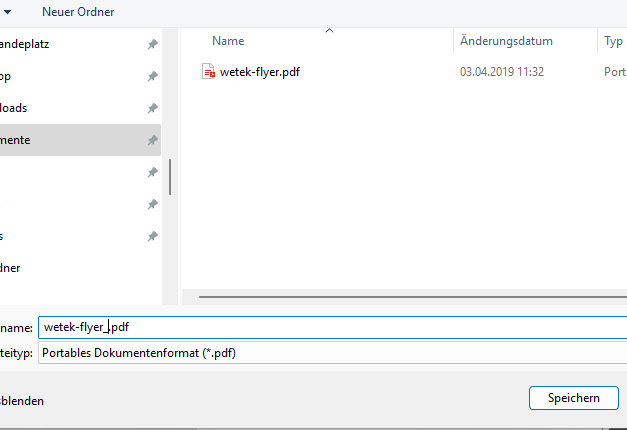
I get an error message.
~The file can’t be created or saved. Maybe this is caused by:
- The file is write protected.
- The file is currently edited ba another user.
- The hard disk is full or damaged.~
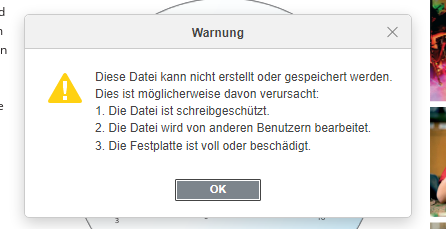
Despite the error message a new file is created.

I open the new file in OnlyOffice. The modifications are not saved.
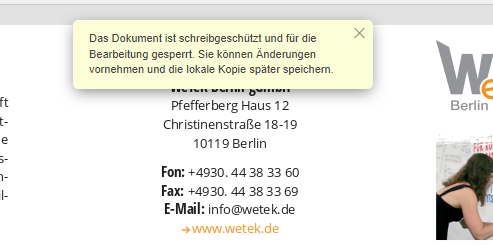
Thank you for the scenario, I was able to reproduce this behavior. I have forwarded it to the QA team, please await for the feedback.
By the way, does it also reproduce with other file types, i.e. DOCX, XLSX, PPTX? I my test it seems to be occurring only to PDF files.
Thanks for the patience while we did some tests. I’d like to inform you that, eventually, the bug was registered on this behavior with read only PDF files. Much appreciated your interest and report.
Hello,
I just tested xlsx, docx and pptx and the problem didn’t occure.
So it seems like you are right and it only applies to pdf files.
Did you previously experience this issue with XLSX, DOCX or PPTX files?
I don’t remember exactly. I think that I didn’t experience it myself.
A colleague called us for support because she had problems to save her docx and xlsx files, but I didn’t see it myself and had no opportunity to make any tests.*
I myself remember having problems to save pdf files also if they were not write protected, but as I wrote before: That problem doesn’t occur always and I didn’t notice any pattern until now.
( * I don’t write this to build up any pressure, just to explain: That colleage was actually thinking that she was using MS Office. When she understood, that she was using a different application, she just decided to switch to MS again and had no more interest in finding a solution for her problem. So I wasn’t able to investigate that further. In my experience the vast majority of the people tick like this.)
Thank you for the feedback. Please keep monitoring the situation, we are glad having you here and sharing the details on this issue. We appreciate your input and we will gladly analyze any similar reports to resolve such issues.