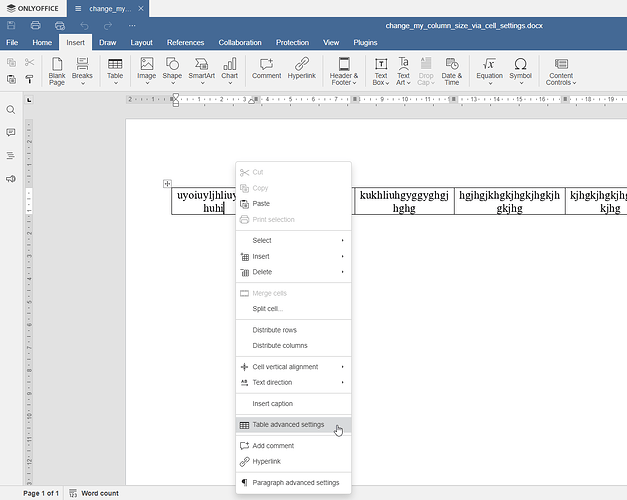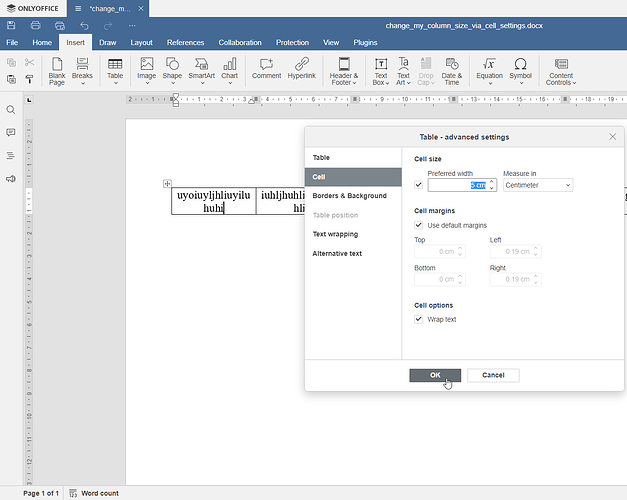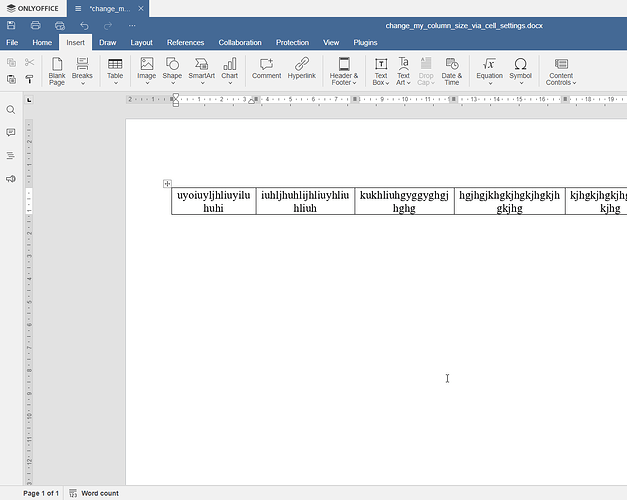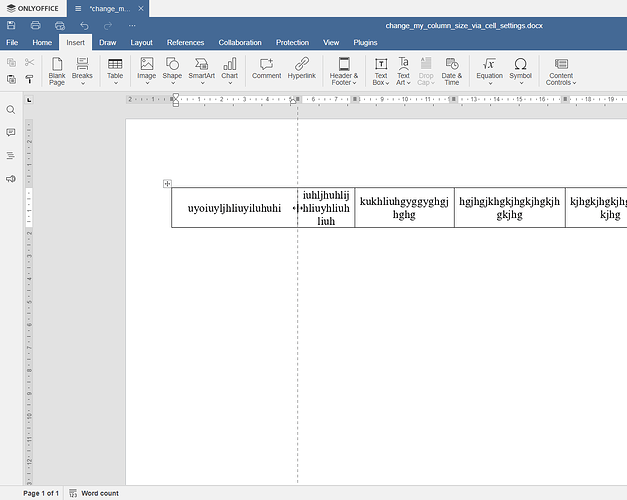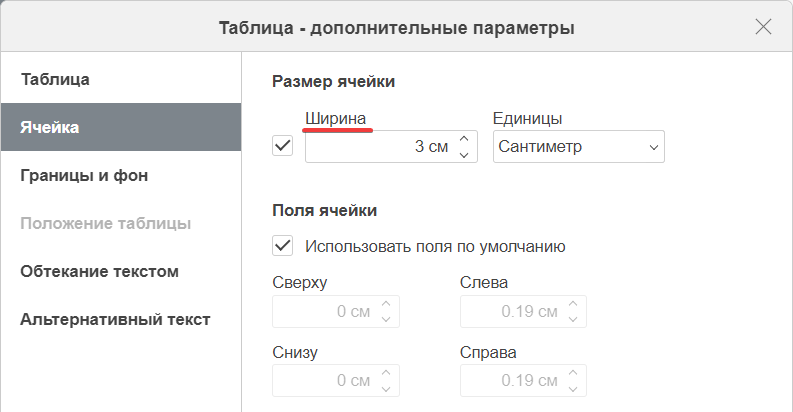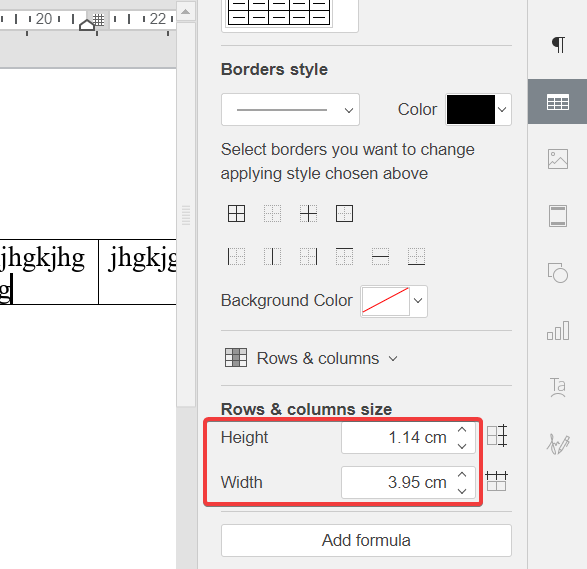- Open the attached document
- Try changing the column widths in “Table advanced settings”
- The size of the columns will not change
Why is this important: recently I needed to print a document where the columns would be at a measured distance. Unfortunately, I couldn’t figure out how to do this in Onlyoffice and had to use another tool.
change_my_column_size_via_cell_settings.docx (25.4 KB)
OS version: Windows 11 23H2
App version: 8.1.0.169
Downloaded from: winget
Additional information:
Hello @limonov
Please see definition of Preferred width field of cell from documentation:
- Preferred width - allows setting the preferred cell width. This is the size that a cell strives to fit, but in some cases, it may not be possible to fit this exact value. For example, if the text within a cell exceeds the specified width, it will be broken into the next line so that the preferred cell width remains unchanged, but if you insert a new column, the preferred width will be reduced.
This is not suitable option for your case. To change width of specific cell please drag vertical markers or use Table settings from the right toolbar to set exact width, check out demo:
Hello @Constantine
Thanks for your answer! However there is a translation error in the "Russian (Русский) " localization. Inside the Table advanced settings “Preferred width (Предпочитаемая ширина)” is translated as “Width (Ширина)” which misled me.
Also, the width change from the right panel does not change until you drag the vertical handles. I’m guessing this could be a problem too
We will discuss this translation internally, I will keep you posted about it.
It seems to be related to this specific file, we will take a closer look at it. I wasn’t able to reproduce it in any other document. Once I get any info about this issue, I’ll let you know.
1 Like
I’ve got some info on this issue:
When Table advanced settings > Table > Automatically resize to fit contents is used, it generally has higher priority then change of the width via right panel. In other words, this is expected behavior, you need to disable this setting and then you’ll be able to change width.
As for the translation: we have registered an enhancement to utilize better translation, hence avoid such misunderstanding of the feature. Thank you for your interest.
1 Like
Thank you very much, now I understand how to adjust the cell size.
However, I want to point out the inconsistency. When I resize a cell manually using the mouse, the Automatically resize to fit contents option is disabled automatically. Accordingly, I can expect the same functionality when resizing cells manually through the right panel, which is not currently the case.
My suggestion: automatically disable the table Automatically resize to fit contents option when changing cell size (width and height) through the right panel. So that it works exactly like resizing cells with the mouse.
Thank for the feedback. We’ll take a closer look at your suggestion.
Hello again @limonov
In new version of Spreadsheet Editor we have changed translation for Preferred width in Russian localization of the editor for better understanding of the parameter as it was suggested. Update for Desktop Editor will be available in a couple of days.
Second discussed issue with automatic resize of the width is still in progress as we want to make sure that it does not make any unwanted changes to settings when used.
1 Like