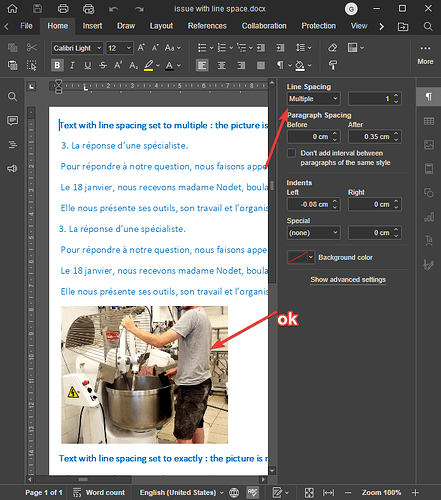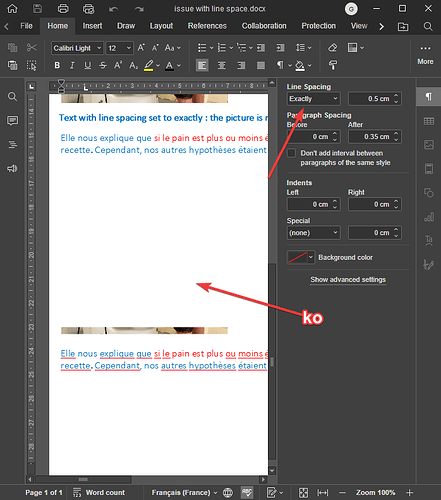Hi @Constantine,
Like @arcqus, I have sometimes struggled with images within the document flow, and he has raised an interesting issue with Exact Line Spacing, and maybe something that I was trying maybe of assistance in illustrating the issue.
With the document text Line Spacing → Exactly 0.5cm;
I got the following display, which I would not have expected.

Prior to the screen-shot, I clicked on the residue of the image so that it is apparent what is happening to the image which has the default Wrapping Style → In Line with Text
Interestingly, the only visible part of the image is the bottom 0.5cm, the remainder of the image has been covered over by the preceding text and margin. The image’s sizing handles are visible going up and under the preceding content of the document.
Note that the only part of the image that is visible is the size of the Line Spacing.
I would have expected that the Line Spacing value would apply to the space below the image, as it does with the preceding document content.
The default Line Spacing → Multiply displays the image in its entirety with the default Wrapping Style, and so does Line Spacing → At Least.
Once one starts setting Wrapping Style for an image, it can be a little difficult to wrestle the image back in position it is needed, as it is detached from the paragraph it was originally inserted into, and dragging the image to its desired position is a bit “hit and miss” as no insertion bar is visible during the image move to indicate where to place the image.
And, there is no apparent option to set a style for an image, so each image has to be individually set for margins/spacings. On a document with multiple images, this could be a little tedious.
For @arcqus, an interim solution may be using “At Least” instead of “Exact” for Line Spacing, but I would suspect that image behaviour in “Exact” Line Spacing is not behaving as expected. Certainly not how I would expect.
I hope some of this may be of help in identifying the issue at hand.
![]()