Originally published at: Work with fillable form templates in Odoo using the brand-new ONLYOFFICE Templates app | ONLYOFFICE Blog
Great news for Odoo users!
Our team has released ONLYOFFICE Templates, a new app for the Odoo platform designed to make it easier to create, fill out and print various business form templates. Read this post to learn more.

ONLYOFFICE Templates: a quick overview
Businesses of all sizes deal with documents every day — contracts, invoices, agreements, reports, bills of landing, questionnaires, tables, meeting minutes, etc. Creating them from scratch can undermine the productivity of your team so ready-to-use fillable form templates can save you a lot of time and effort.
This is where the new ONLYOFFICE app enters the game. ONLYOFFICE Templates creates a new module within your Odoo platform allowing you to work with fillable form templates. Since Odoo provides teams and companies with a vast array of business apps, the ability to work with such templates seems a valuable addition to the platform.
With the new app, you can do the following:
- Create new form templates for any Odoo module;
- Edit, download and delete the existing form templates;
- Assign access roles, User and Administrator, for more efficient template management;
- Print already completed form templates based on the data and fields available in Odoo.
The new ONLYOFFICE app is available for free for Odoo 16 and Odoo 17 on the official app marketplace.
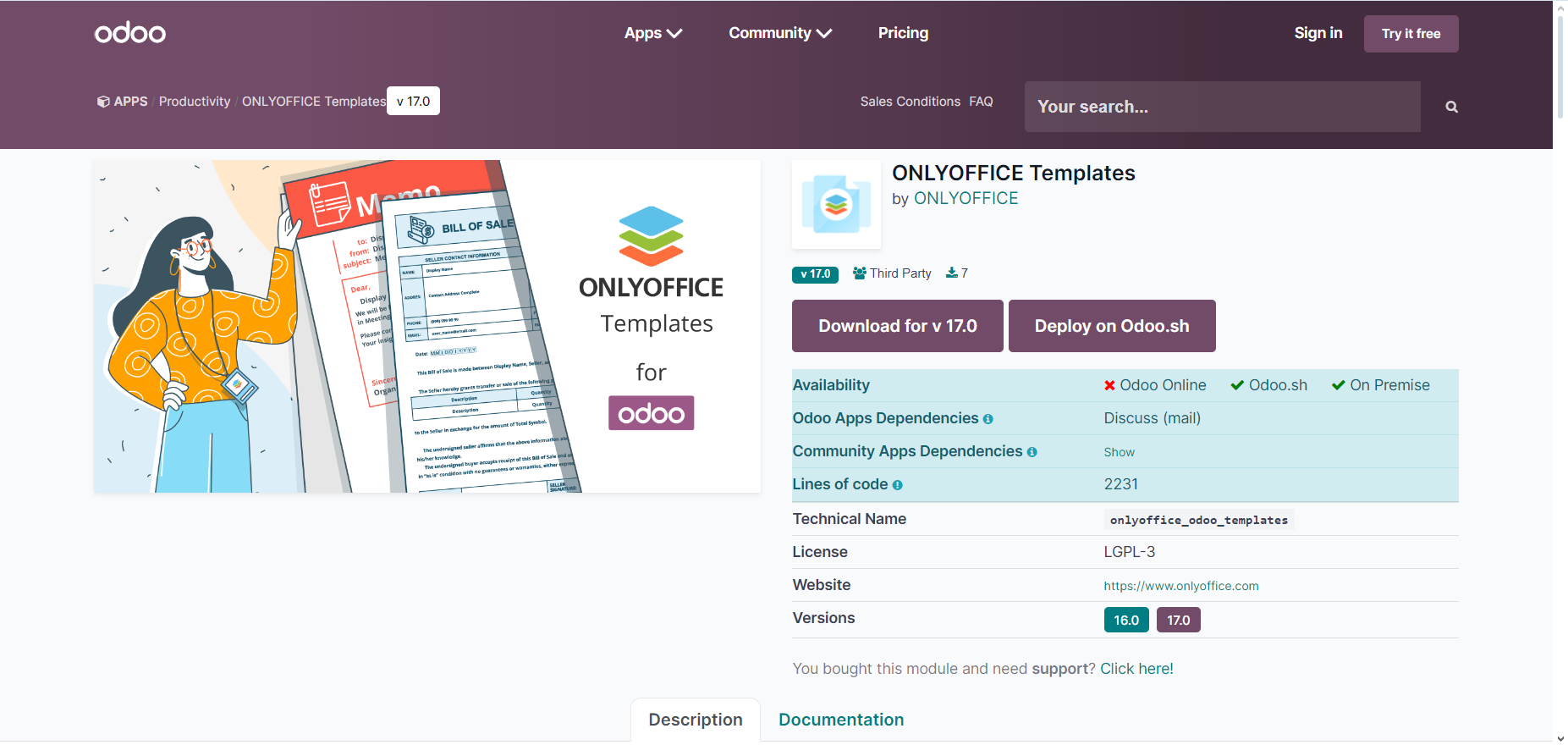 ONLYOFFICE Templates for Odoo 17
ONLYOFFICE Templates for Odoo 17
Let’s take a deeper look at how ONLYOFFICE Templates works and what you need to get started with this integration.
Access and manage your form templates
To access the Templates module, you need to log into your Odoo platform and launch the ONLYOFFICE app by clicking its icon.
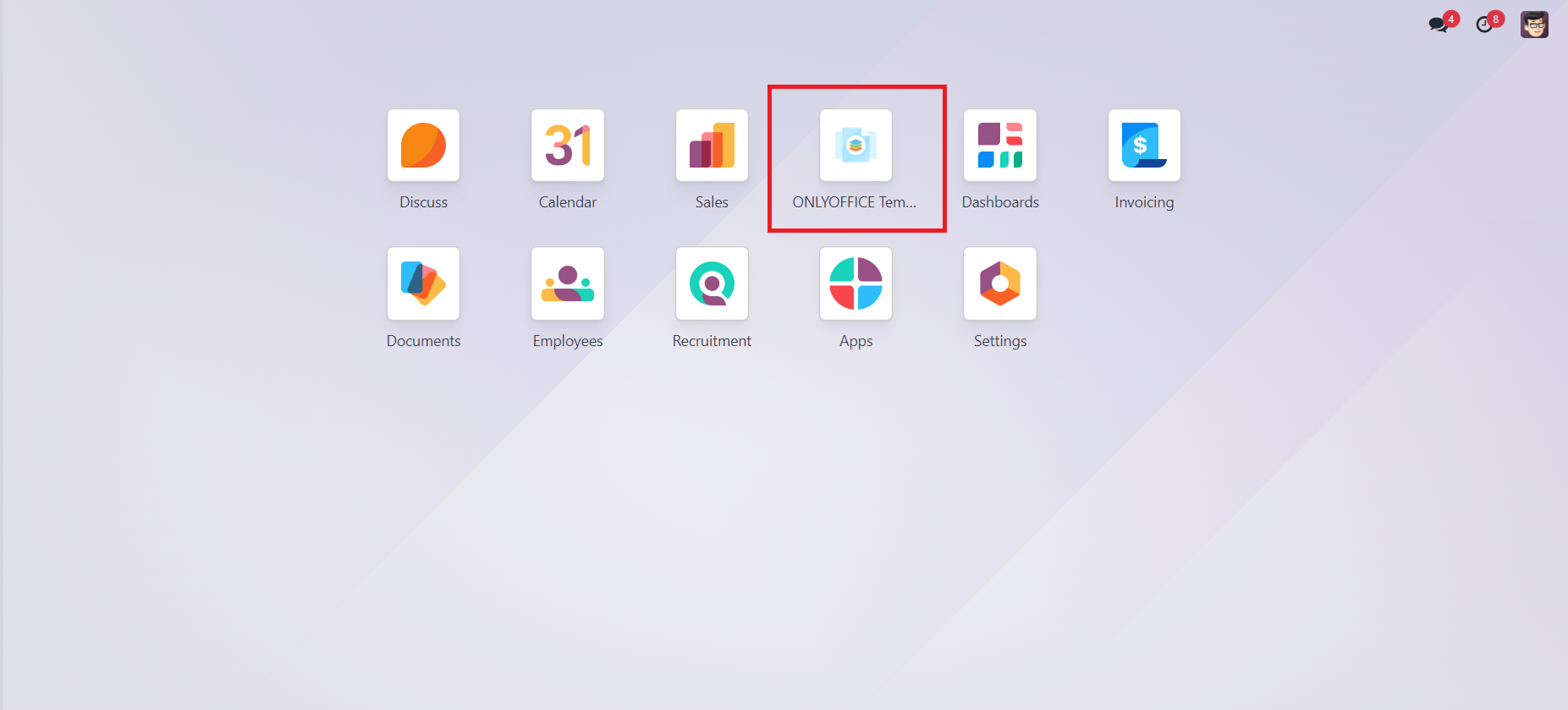 ONLYOFFICE Templates icon
ONLYOFFICE Templates icon
After that, you will see a new page with all existing form templates. They can be edited, downloaded and deleted using the corresponding options from the context menu. To choose one of the available options, just click the three dots button in the upper right corner of the required template.
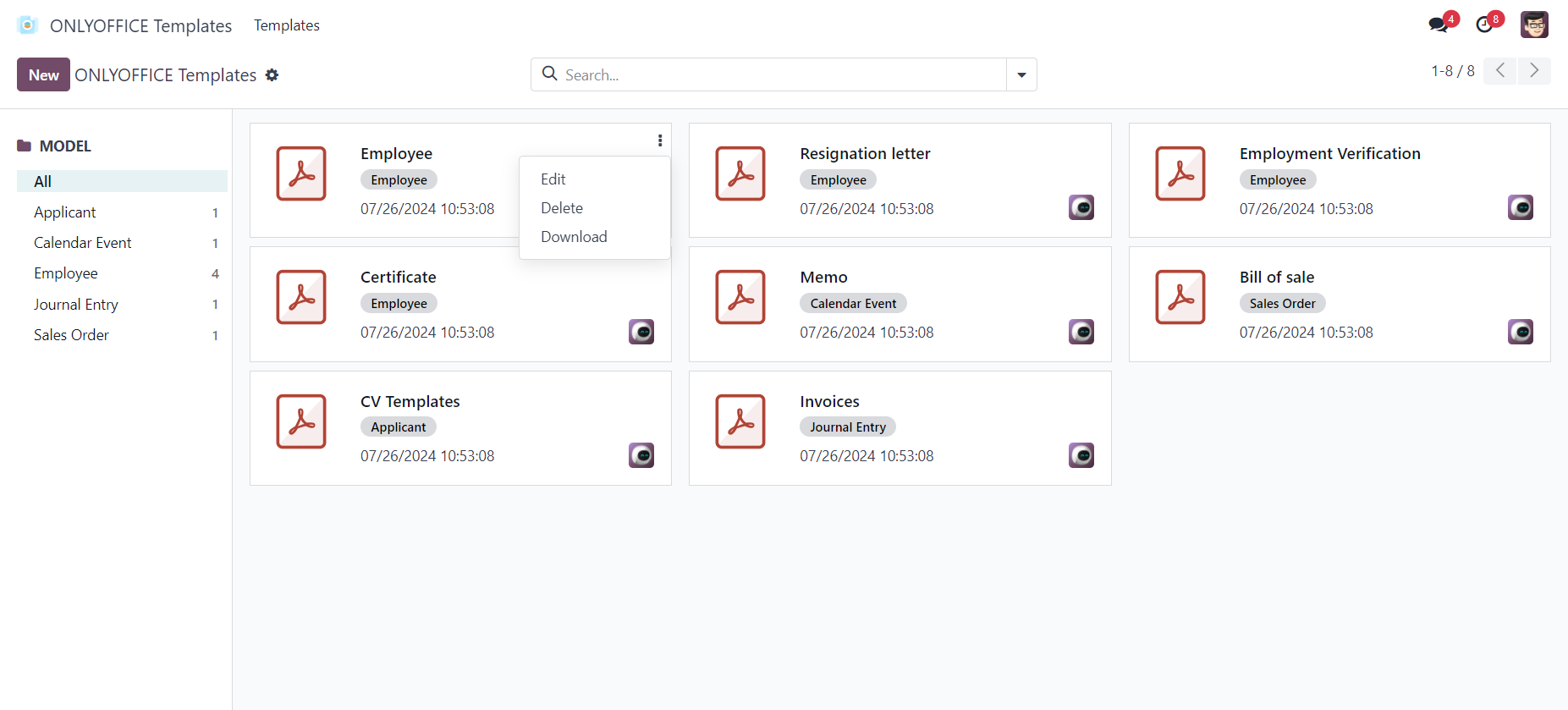 Templates module
Templates module
For each template, there is also a tag indicating for which Odoo module this template was created. The ONLYOFFICE app is integrated into all Oddo sections and modules so you can create and manage templates for various business purposes.
Please note: the Edit button is designed to let you change the template name and the module it belongs to. It doesn’t allow you to change the template contents.
Edit the existing form templates
With the ONLYOFFICE app, you can easily edit any of your form templates. You just need to click the one you want to edit, and the template will open in the ONLYOFFICE editor. The left-side panel displays the fields from Odoo that can be linked to the ONLYOFFICE form fields. The right-side panel is where you can find the Odoo field ID.
Using the functionality of the ONLYOFFICE editor, you can edit your template and add new fields, such as text boxes, combo boxes, drop-down lists, images, radio buttons, complex fields, email addresses, ZIP codes, etc. If necessary, you can specify the symbols that can be entered into the added fields and choose one of the available formats — None, Digits, Letters, Arbitrary Mask and Regular Expression.
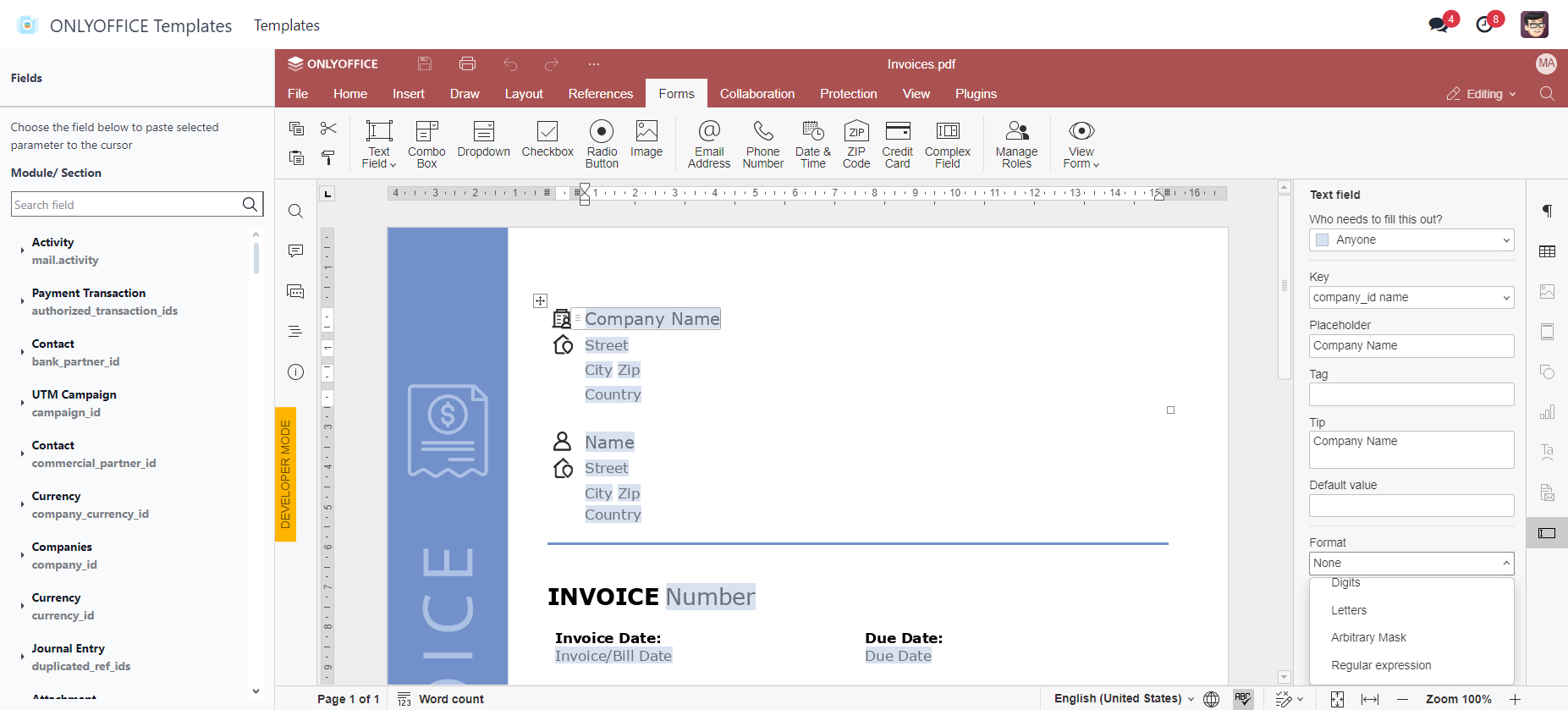 PDF template opened in the ONLYOFFICE editor
PDF template opened in the ONLYOFFICE editor
Create new form templates
To create a new form template, you just need to click the New button in the upper left corner of the module. After that, you will need to specify the template name and select the corresponding Odoo module. The app allows you to create new templates from scratch if you click the New button. Alternatively, you can upload a file from your local drive using the Upload your file button. The newly created form template will appear in the module.
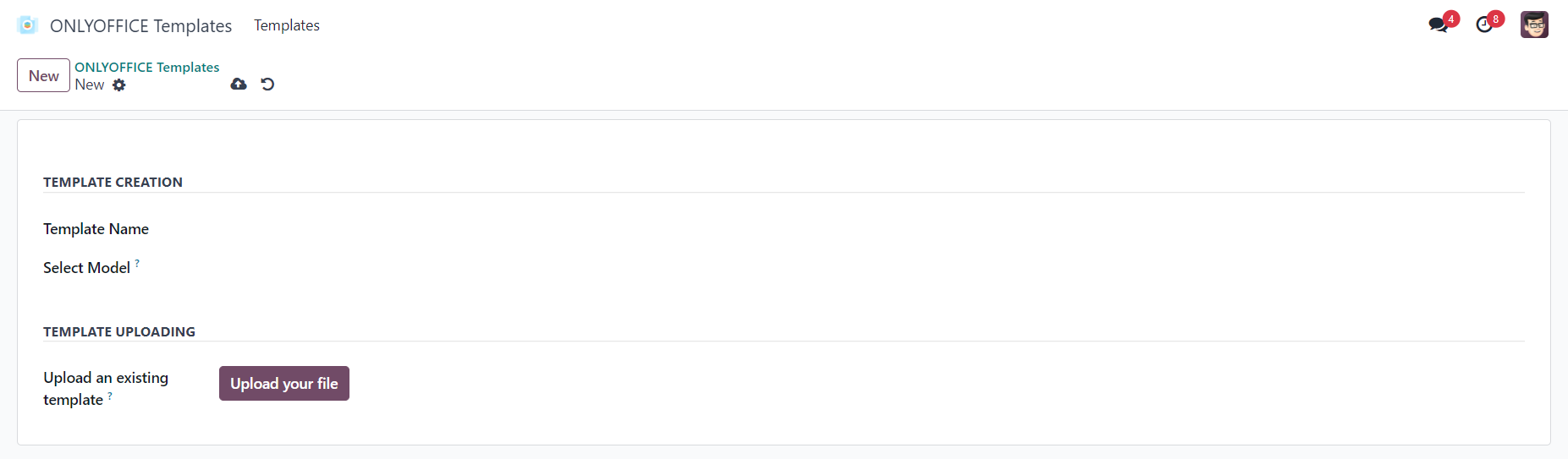 Form template creation window
Form template creation window
Print already completed form templates
Finally, the new ONLYOFFICE app lets you print your templates with already completed fields due to its integration with all Odoo sections and modules. This way, you can generate documents quickly without having to enter data and fill out each field manually.
To do so, go to the required module and print the ONLYOFFICE form by clicking the Print with ONLYOFFICE button in the Action menu.
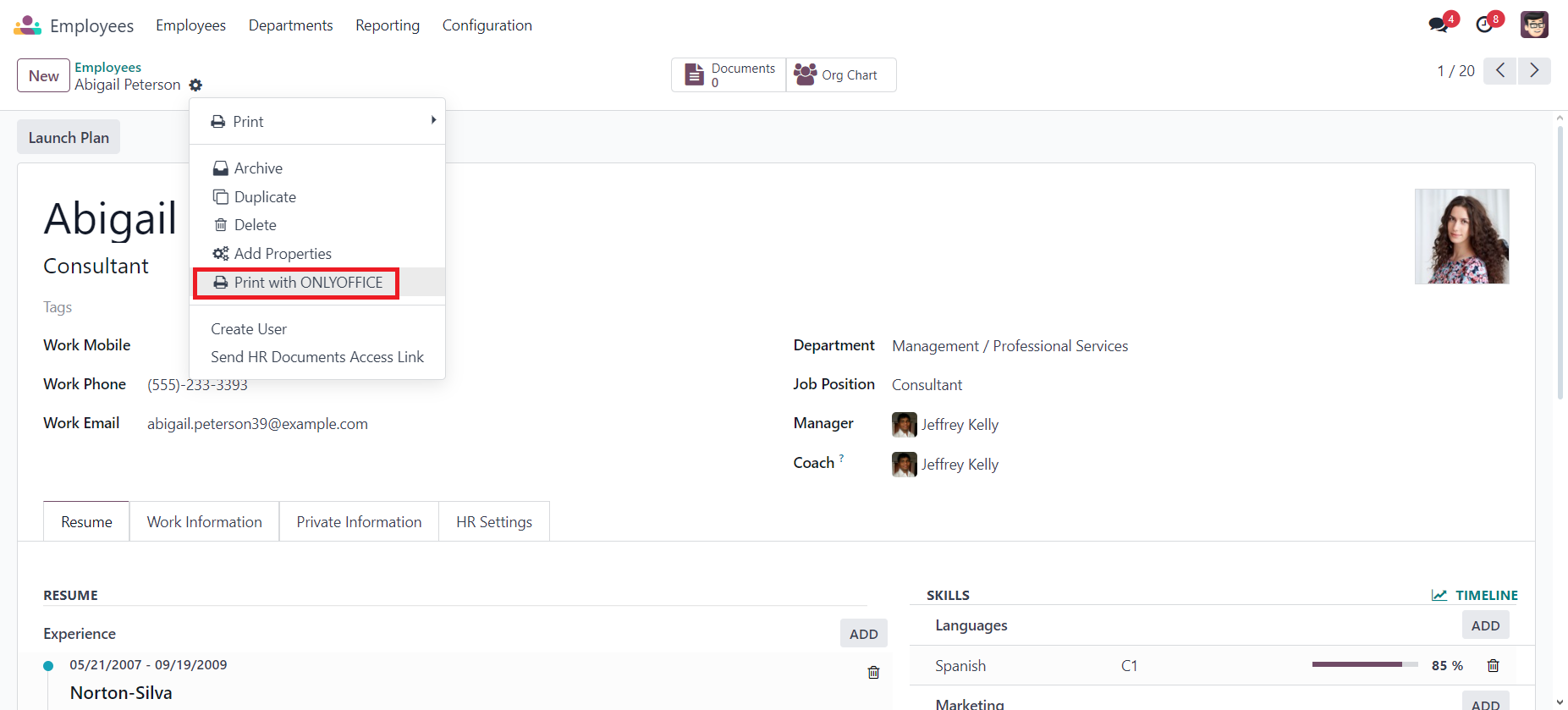 Print with ONLYOFFICE option
Print with ONLYOFFICE option
You will see all the available templates for the required action. Choose the one you need and click the Print button in the lower left corner.
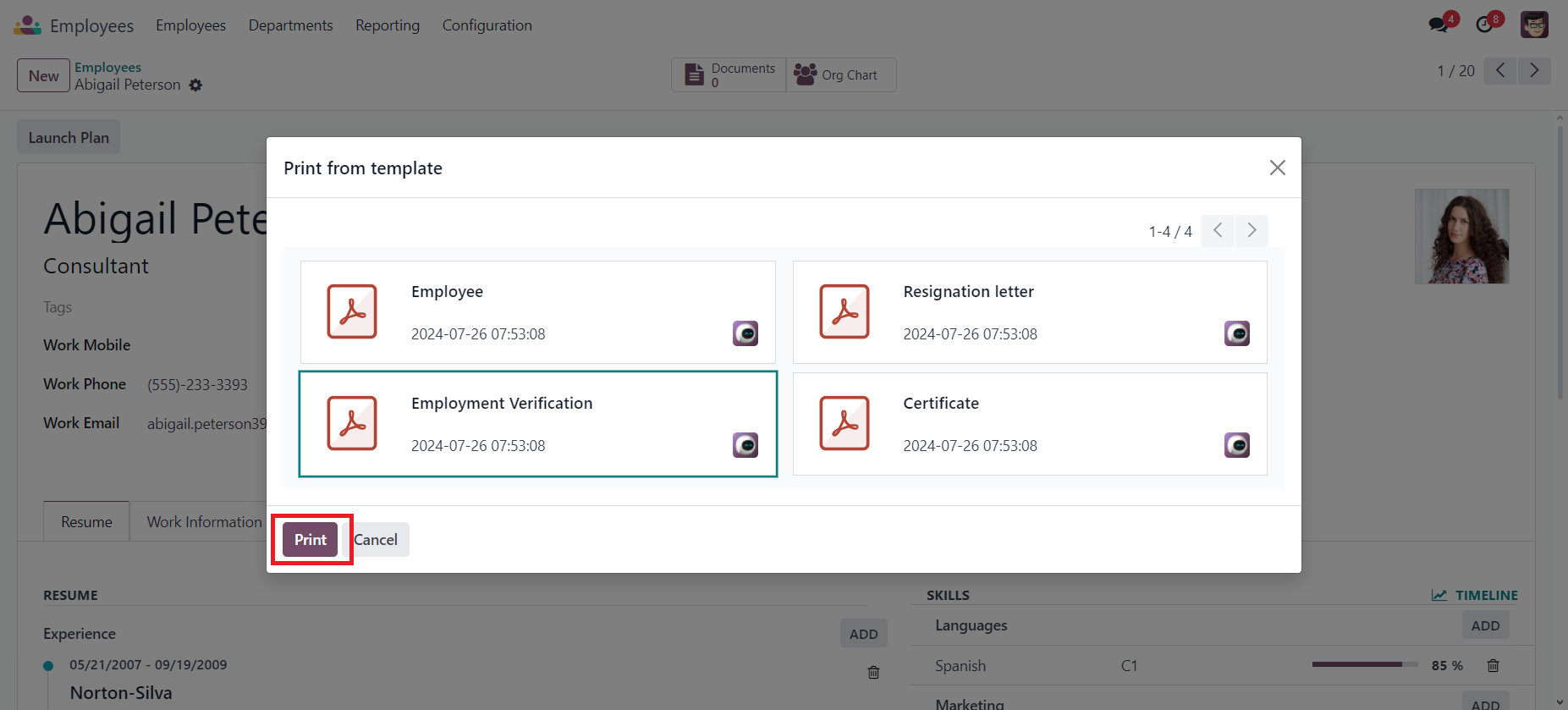 Selection of one of the available templates
Selection of one of the available templates
That’s it. The ONLYOFFICE app will automatically fill out all the fields based on Odoo data, and you will be offered to save the completed form to your device.
If your ONLYOFFICE template’s fields are correctly linked with the Odoo fields, everything will be completed.
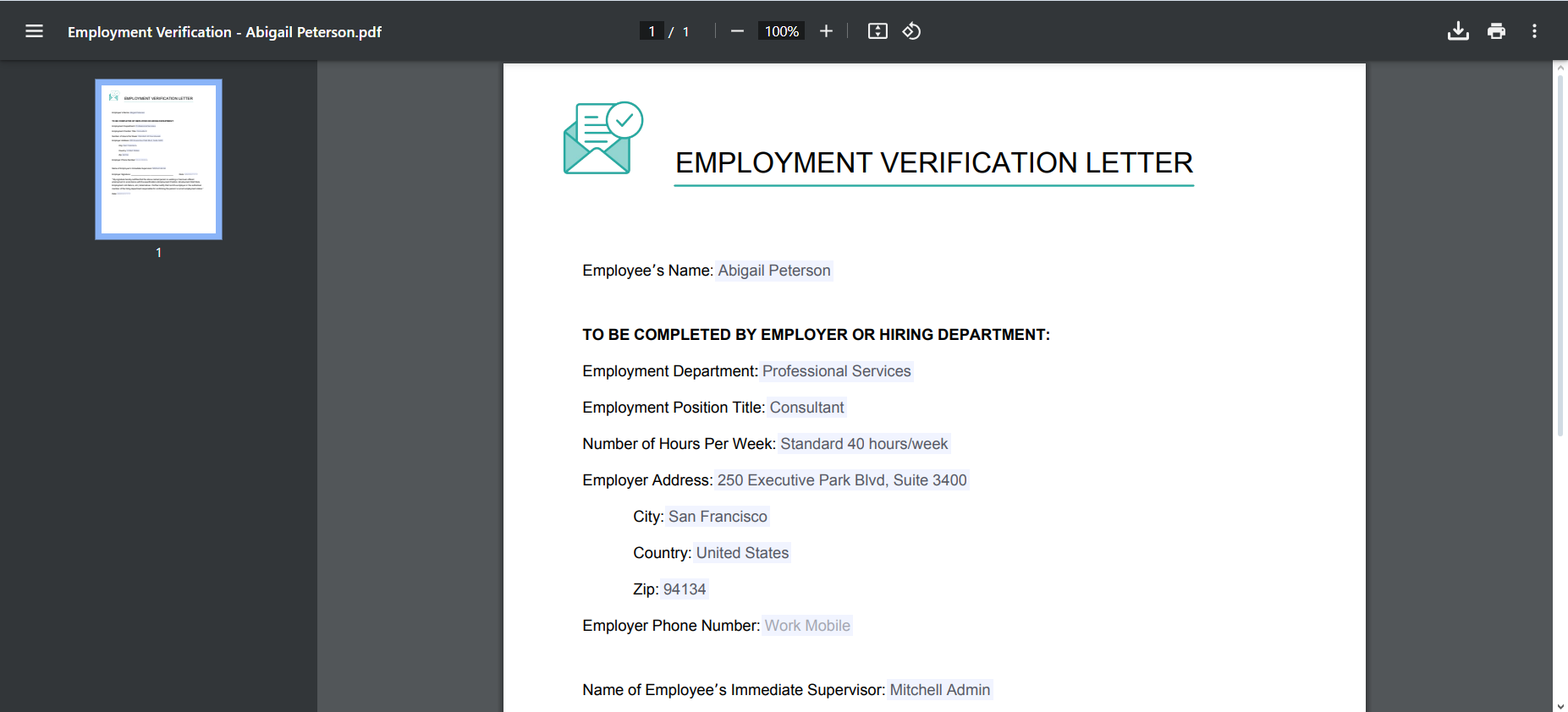 Form with completed fields
Form with completed fields
Using the ONLYOFFICE Templates app, you can automate the document creation process and generate invoices, agreements and other documents you need with a few clicks.
How to get started
Here is what you need to do to be able to create form templates and generate documents with the ONLYOFFICE Templates app:
- Log into your Odoo account;
- Go to Apps and make sure that you already have the Invoices, Sales, Recruitment, Employees and Calendar modules installed in your Odoo platform if you want to have ready-to-use templates for different purposes. This step is optional.
- In Apps, search for ONLYOFFICE Templates in the catalogue.
- Click the Install button. The ONLYOFFICE module will be also installed automatically if you don’t have it installed yet. You can see it on the screenshot above.
- Configure the ONLYOFFICE module according to this guide.
- The ONLYOFFICE Templates app requires no configuration as all the necessary settings are configured in the main ONLYOFFICE module during the previous step.
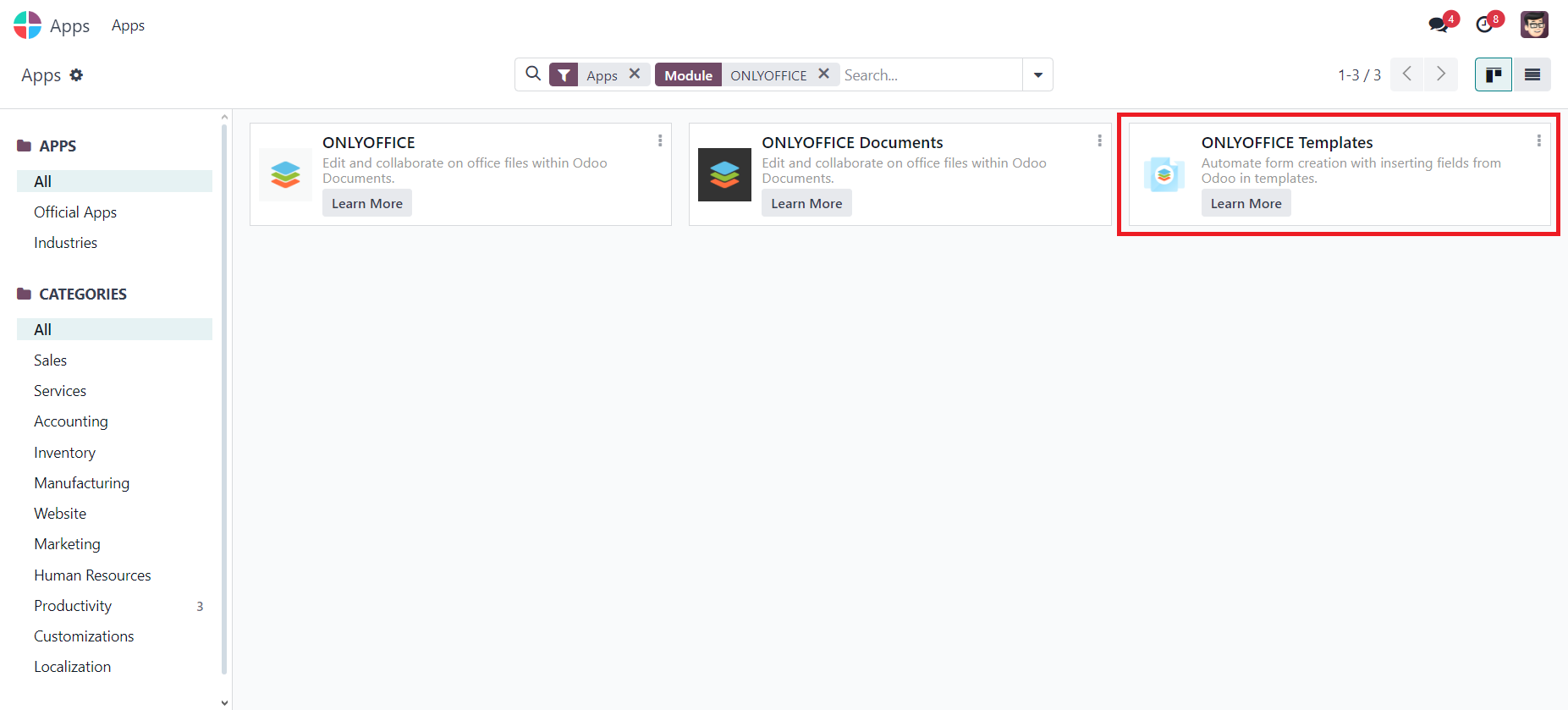 ONLYOFFICE Templates in the Odoo apps catalogue
ONLYOFFICE Templates in the Odoo apps catalogue
Get the new ONLYOFFICE app from the Odoo Apps marketplace and improve electronic document workflows in your team:
Important note: you need to obtain a special ONLYOFFICE Docs license with the ONLYOFFICE Template app support. To learn more, please, contact our sales team at sales@onlyoffice.com.