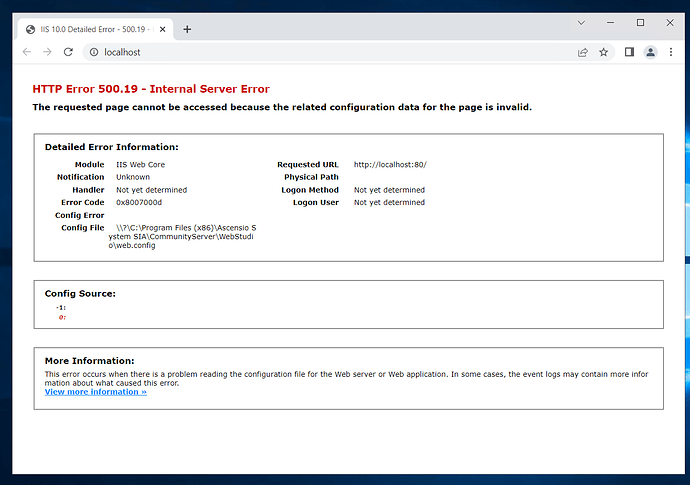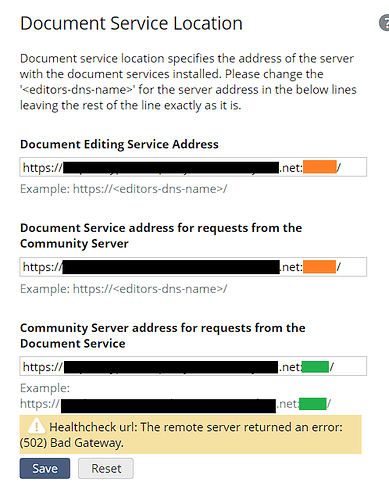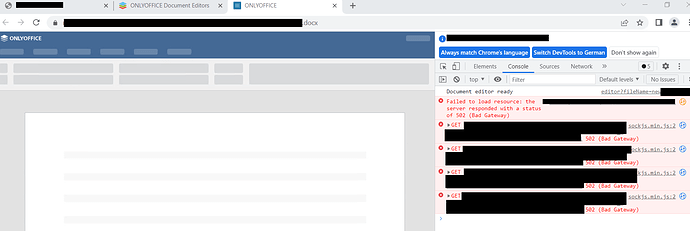Hi im using a fresh installed Windows Server 2022 Standard.
After installing OnlyOffice Workspace for Windows Server the installation fails with an non specified error.
I took Windows Server Installer from here Download ONLYOFFICE Workspace | ONLYOFFICE
Here are the last rows of the log of the installation. Any idea  ?
?
...
...
...
Property(S): SIGNALR_PORT =
Property(S): SSO_AUTH_PORT = 9834
Property(S): SecureCustomProperties = OLDPRODUCTS;AI_NEWERPRODUCTFOUND;AI_SETUPEXEPATH;SETUPEXEDIR
Property(S): SqlConnectionError =
Property(S): USERNAME_PROP = root
Property(S): ButtonText_Return = &Return
Property(S): WindowsType9X = Windows 9x/ME
Property(S): WindowsType9XDisplay = Windows 9x/ME
Property(S): WindowsTypeNT = Windows 9x/ME/NT/2000/XP/Vista/Windows 7/Windows 8 x86/Windows 8.1 x86/Windows 10 x86
Property(S): WindowsTypeNT40 = Windows NT 4.0
Property(S): WindowsTypeNT50 = Windows 2000
Property(S): WindowsTypeNT50Display = Windows 2000
Property(S): WindowsTypeNT5X = Windows XP/2003
Property(S): WindowsTypeNTDisplay = 32-bit Windows versions
Property(S): ErrorDialog = ErrorDlg
Property(S): INSTALLLEVEL = 3
Property(S): EnableUserControl = 1
Property(S): AppsShutdownOption = All
Property(S): PROMPTROLLBACKCOST = P
Property(S): ButtonText_Browse = Br&owse...
Property(S): ButtonText_Accept = &Accept
Property(S): ButtonText_Exit = &Exit
Property(S): ButtonText_Finish = &Finish
Property(S): ButtonText_Ignore = &Ignore
Property(S): ButtonText_Install = &Install
Property(S): ButtonText_No = &No
Property(S): ButtonText_OK = OK
Property(S): ButtonText_Remove = &Remove
Property(S): ButtonText_Repair = &Repair
Property(S): ButtonText_Reset = &Reset
Property(S): ButtonText_Retry = &Retry
Property(S): ButtonText_Yes = &Yes
Property(S): ButtonText_Decline = &Decline
Property(S): CtrlEvtChanging = Changing
Property(S): CtrlEvtRemoving = Removing
Property(S): CtrlEvtRepairing = Repairing
Property(S): CtrlEvtchanges = changes
Property(S): CtrlEvtremoves = removes
Property(S): CtrlEvtrepairs = repairs
Property(S): InstallMode = Typical
Property(S): InstallModeComplete = Complete
Property(S): InstallModeCustom = Custom
Property(S): InstallModeTypical = Typical
Property(S): Wizard = Setup Wizard
Property(S): Progress1 = Installing
Property(S): Progress2 = installs
Property(S): AiPrerequisitesColums = PrereqLabel,PrereqReq,PrereqFound,PrereqAction
Property(S): Text_Next = Next
Property(S): IAgree = No
Property(S): ButtonText_Back = < &Back
Property(S): ButtonText_Next = &Next >
Property(S): Text_Install = Install
Property(S): AI_CommitButton = ButtonText_Install
Property(S): CompleteSetupIcon = completi
Property(S): CustomSetupIcon = custicon
Property(S): MsiHiddenProperties = REDIS_PASSWORD_PROP
Property(S): DlgTitleFont = {\DlgFontBold8}
Property(S): ExclamationIcon = exclamic
Property(S): InfoIcon = info
Property(S): InstallerIcon = insticon
Property(S): RemoveIcon = removico
Property(S): RepairIcon = repairic
Property(S): UpDirIcon = Up
Property(S): NewDirIcon = New
Property(S): AI_LOG_CHECKBOX = 1
Property(S): AiStyleConditions =
Property(S): TabBackground = tabback
Property(S): AI_BUILD_NAME = Workspace
Property(S): AI_BOOTSTRAPPERLANGS = 1033;
Property(S): AI_BOOTSTRAPPER_OPTIONS = h
Property(S): AI_BOOTSTRAPPERORIGINALLANG = 1033
Property(S): AI_PACKAGE_TYPE = Intel
Property(S): Intel = 23
Property(S): AI_EXE_EXTRACTION_FOLDER = [AppDataFolder]Ascensio System SIA\Workspace\install
Property(S): AI_EUIMSI = 1
Property(S): AI_FilesInsideExe = 1
Property(S): AI_SETUPEXEPATH = C:\ONLYOFFICE_Workspace_Win-install.latest.exe
Property(S): TARGETDIR = C:\Program Files (x86)\Ascensio System SIA\
Property(S): MsiLogFileLocation = C:\Users\ADMINI~1\AppData\Local\Temp\2\MSI8072.LOG
Property(S): AI_INSTALL = 1
Property(S): CustomActionData = C:\ONLYOFFICE_Workspace_Win-install.latest.exe
Property(S): AI_SETUPEXEPATH_ORIGINAL = C:\ONLYOFFICE_Workspace_Win-install.latest.exe
Property(S): ARPINSTALLLOCATION = C:\Program Files (x86)\Ascensio System SIA\
Property(S): SourceDir = C:\Users\Administrator\AppData\Roaming\Ascensio System SIA\Workspace\install\
Property(S): SystemFolder = C:\Windows\SysWOW64\
Property(S): TempFolder = C:\Users\ADMINI~1\AppData\Local\Temp\
Property(S): VersionNT = 1000
Property(S): RedirectedDllSupport = 2
Property(S): PreReqSearch_1 = 1
Property(S): PackageCode = {847DA0E8-8E12-4B98-8104-0397CF2DD6DB}
Property(S): ProductState = -1
Property(S): PackagecodeChanging = 1
Property(S): USERNAME = Windows User
Property(S): VersionDatabase = 200
Property(S): AIEXTERNALUI = 5
Property(S): EXECUTEACTION = INSTALL
Property(S): AI_MORE_CMD_LINE = 1
Property(S): ACTION = INSTALL
Property(S): AI_MISSING_PREREQS = ONLYOFFICE DocumentServer|ONLYOFFICE IIS Configure
Property(S): CLIENTPROCESSID = 6128
Property(S): SECONDSEQUENCE = 1
Property(S): CHAINERUIPROCESSID = 7348Chainer
Property(S): CLIENTUILEVEL = 0
Property(S): ADDLOCAL = ONLYOFFICE,ONLYOFFICEDocumentS,MainFeature,ONLYOFFICEIISConfi
Property(S): PRIMARYFOLDER = APPDIR
Property(S): ROOTDRIVE = C:\
Property(S): AI_PREREQFILES = C:\Users\ADMINI~1\AppData\Local\Temp\2\{808BA2F2-1208-4954-8796-7079616BC5A5}\onlyoffice-documentserver.latest.exeC:\Users\ADMINI~1\AppData\Local\Temp\2\{808BA2F2-1208-4954-8796-7079616BC5A5}\ONLYOFFICE.IIS.Configure.msi
Property(S): AI_PREREQDIRS = C:\Users\ADMINI~1\AppData\Local\Temp\2
Property(S): SETUPEXEDIR = C:\
Property(S): AI_LOGFILELOCATION = C:\Users\ADMINI~1\AppData\Local\Temp\2\MSI8072.LOG
Property(S): AI_FOUND_PREREQS = .NET Framework 4.8|Visual C++ Redistributable for Visual Studio 2013 x86|Visual C++ Redistributable for Visual Studio 2013 x64|Visual C++ Redistributable for Visual Studio 2015-2019 x86|Visual C++ Redistributable for Visual Studio 2015-2019 x64|SharePoint Server 2013 Client Components SDK x64|MySQL Connector/ODBC 8.0.21 x86|MySQL Installer Community 8.0.21 x86|MySQL Installer Community 8.0.21 x64 Runner|Node.js v12.18.0 x64|PostgresSQL v9.5.4 x64|Erlang v20.3 x64|RabbitMQ v3.7.4 x64|PostgreSQL ODBC Driver x64|Python 3.7.2 x64|Redis 3.0.504 x64|Java SE Runtime Environment 8u171 x64|Elasticsearch v7.9.0 x64|WinCertes v1.4.2 x64
Property(S): EXE_CMD_LINE = /exenoupdates /forcecleanup /wintime 1648383219
Property(S): MsiSystemRebootPending = 1
Property(S): VersionMsi = 5.00
Property(S): VersionNT64 = 1000
Property(S): WindowsBuild = 20348
Property(S): PreReqSearch_9_1AiVerMin = 1.0.0
Property(S): ServicePackLevel = 0
Property(S): ServicePackLevelMinor = 0
Property(S): MsiNTProductType = 3
Property(S): WindowsFolder = C:\Windows\
Property(S): WindowsVolume = C:\
Property(S): System64Folder = C:\Windows\system32\
Property(S): RemoteAdminTS = 1
Property(S): ProgramFilesFolder = C:\Program Files (x86)\
Property(S): CommonFilesFolder = C:\Program Files (x86)\Common Files\
Property(S): ProgramFiles64Folder = C:\Program Files\
Property(S): CommonFiles64Folder = C:\Program Files\Common Files\
Property(S): AppDataFolder = C:\Users\Administrator\AppData\Roaming\
Property(S): FavoritesFolder = C:\Users\Administrator\Favorites\
Property(S): NetHoodFolder = C:\Users\Administrator\AppData\Roaming\Microsoft\Windows\Network Shortcuts\
Property(S): PersonalFolder = C:\Users\Administrator\Documents\
Property(S): PrintHoodFolder = C:\Users\Administrator\AppData\Roaming\Microsoft\Windows\Printer Shortcuts\
Property(S): RecentFolder = C:\Users\Administrator\AppData\Roaming\Microsoft\Windows\Recent\
Property(S): SendToFolder = C:\Users\Administrator\AppData\Roaming\Microsoft\Windows\SendTo\
Property(S): TemplateFolder = C:\ProgramData\Microsoft\Windows\Templates\
Property(S): CommonAppDataFolder = C:\ProgramData\
Property(S): LocalAppDataFolder = C:\Users\Administrator\AppData\Local\
Property(S): MyPicturesFolder = C:\Users\Administrator\Pictures\
Property(S): AdminToolsFolder = C:\ProgramData\Microsoft\Windows\Start Menu\Programs\Administrative Tools\
Property(S): StartupFolder = C:\ProgramData\Microsoft\Windows\Start Menu\Programs\Startup\
Property(S): ProgramMenuFolder = C:\ProgramData\Microsoft\Windows\Start Menu\Programs\
Property(S): StartMenuFolder = C:\ProgramData\Microsoft\Windows\Start Menu\
Property(S): DesktopFolder = C:\Users\Public\Desktop\
Property(S): FontsFolder = C:\Windows\Fonts\
Property(S): GPTSupport = 1
Property(S): OLEAdvtSupport = 1
Property(S): ShellAdvtSupport = 1
Property(S): MsiAMD64 = 23
Property(S): Msix64 = 23
Property(S): PhysicalMemory = 7719
Property(S): VirtualMemory = 4233
Property(S): AdminUser = 1
Property(S): MsiTrueAdminUser = 1
Property(S): LogonUser = Administrator
Property(S): UserSID = S-1-5-21-4095768159-4102115056-1141099337-500
Property(S): UserLanguageID = 1033
Property(S): ComputerName = WIN-AIPTS9R2I6B
Property(S): SystemLanguageID = 1033
Property(S): ScreenX = 1024
Property(S): ScreenY = 768
Property(S): CaptionHeight = 19
Property(S): BorderTop = 1
Property(S): BorderSide = 1
Property(S): TextHeight = 16
Property(S): TextInternalLeading = 3
Property(S): ColorBits = 32
Property(S): TTCSupport = 1
Property(S): Time = 16:14:32
Property(S): Date = 3/27/2022
Property(S): MsiNetAssemblySupport = 4.8.4161.0
Property(S): MsiWin32AssemblySupport = 6.3.20348.1
Property(S): MsiRunningElevated = 1
Property(S): Privileged = 1
Property(S): DATABASE = C:\Windows\Installer\6ea997.msi
Property(S): OriginalDatabase = C:\Users\Administrator\AppData\Roaming\Ascensio System SIA\Workspace\install\ONLYOFFICE_Workspace_Win-install.v22.01.654.msi
Property(S): UILevel = 5
Property(S): Preselected = 1
Property(S): SavedGamesFolder = C:\Users\Administrator\Saved Games\
Property(S): WindowsLibrariesFolder = C:\Users\Administrator\AppData\Roaming\Microsoft\Windows\Libraries\
Property(S): PublicDocumentsFolder = C:\Users\Public\Documents\
Property(S): PublicFolder = C:\Users\Public\
Property(S): UserProfileFolder = C:\Users\Administrator\
Property(S): CostingComplete = 1
Property(S): OutOfDiskSpace = 0
Property(S): OutOfNoRbDiskSpace = 0
Property(S): PrimaryVolumeSpaceAvailable = 217036232
Property(S): PrimaryVolumeSpaceRequired = 9760
Property(S): PrimaryVolumeSpaceRemaining = 217026472
Property(S): PrimaryVolumePath = C:
Property(S): SOURCEDIR = C:\Users\Administrator\AppData\Roaming\Ascensio System SIA\Workspace\install\
Property(S): SourcedirProduct = {808BA2F2-1208-4954-8796-7079616BC5A5}
Property(S): AI_CHAINER_CMD_LINE = IC:\Users\Administrator\AppData\Roaming\Ascensio System SIA\Workspace\install\ONLYOFFICE_ControlPanel_Win-install.latest.msiAPPDIR="C:\Program Files (x86)\Ascensio System SIA\\ControlPanel" API_SYSTEM_PORT="8081" CONTROL_PANEL_PORT="8082" MYSQLODBCDRIVER="MySQL ODBC 8.0 Unicode Driver" SERVER_PROP=localhost DATABASE_PROP=onlyoffice USERNAME_PROP=root PASSWORD_PROP=onlyoffice PORT_PROP=3306C:\Users\ADMINI~1\AppData\Local\Temp\CHAINERS_LOG\ControlPanel_Win-install.v22.01.654.logNVIC:\Users\Administrator\AppData\Roaming\Ascensio System SIA\Workspace\install\ONLYOFFICE_CommunityServer_Win-install.latest.msiAPPDIR="C:\Program Files (x86)\Ascensio System SIA\\CommunityServer" INSTALLATION_TYPE=Workspace DOCUMENT_SERVER_INSTALLED="TRUE" DOCUMENT_SERVER_PORT="8083" JWT_ENABLED="true" JWT_SECRET="sxkj1RvzaUaiZFyHrB5eHwynSioD53" JWT_HEADER="AuthorizationJWT" API_SYSTEM_PORT="8081" CONTROL_PANEL_PORT="8082" SSO_AUTH_PORT=9834 MYSQLODBCDRIVER="MySQL ODBC 8.0 Unicode Driver" SERVER_PROP=localhost DATABASE_PROP=onlyoffice USERNAME_PROP=root PASSWORD_PROP=onlyoffice PORT_PROP=3306C:\Users\ADMINI~1\AppData\Local\Temp\CHAINERS_LOG\CommunityServer_Win-install.v22.01.654.logNVIC:\Users\Administrator\AppData\Roaming\Ascensio System SIA\Workspace\install\ONLYOFFICE_XMPPSERVER_Win-install.latest.msiAPPDIR="C:\Program Files (x86)\Ascensio System SIA\\XMPPServer" INSTALLATION_TYPE=Workspace SERVER_PROP=localhost DATABASE_PROP=onlyoffice USERNAME_PROP=root PASSWORD_PROP=onlyoffice PORT_PROP=3306C:\Users\ADMINI~1\AppData\Local\Temp\CHAINERS_LOG\XMPPSERVER_Win-install.v22.01.654.logNV7348Chainer
Property(S): AI_MSI_CHAINER_CONDITION = 1
MSI (s) (58:64) [16:14:32:591]: MainEngineThread is returning 0
MSI (s) (58:1C) [16:14:32:591]: RESTART MANAGER: Session closed.
MSI (c) (F0:1C) [16:32:34:159]: Back from server. Return value: 1603
MSI (c) (F0:1C) [16:32:34:159]: Decrementing counter to disable shutdown. If counter >= 0, shutdown will be denied. Counter after decrement: -1
MSI (c) (F0:1C) [16:32:34:159]: PROPERTY CHANGE: Deleting SECONDSEQUENCE property. Its current value is '1'.
Action ended 16:32:34: ExecuteAction. Return value 3.
=== Verbose logging stopped: 3/27/2022 16:32:34 ===
MSI (c) (B4:54) [16:14:21:591]: Note: 1: 2205 2: 3: AI_TempFile
MSI (c) (B4:54) [16:14:21:591]: Note: 1: 2228 2: 3: AI_TempFile 4: SELECT `Property` FROM `AI_TempFile`
MSI (c) (B4:54) [16:14:21:591]: Note: 1: 2205 2: 3: AI_XmlLocator
MSI (c) (B4:54) [16:14:21:591]: Note: 1: 2228 2: 3: AI_XmlLocator 4: SELECT `Property` FROM `AI_XmlLocator`
MSI (c) (B4:54) [16:32:34:206]: Doing action: FatalError
Action start 16:32:34: FatalError.
Action ended 16:36:53: FatalError. Return value 1.
MSI (c) (B4:54) [16:36:53:466]: Doing action: AI_SHOW_LOG
Action start 16:36:53: AI_SHOW_LOG.
MSI (c) (B4:4C) [16:36:53:653]: Invoking remote custom action. DLL: C:\Users\ADMINI~1\AppData\Local\Temp\2\MSI2339.tmp, Entrypoint: LaunchLogFile
Action ended 16:36:53: AI_SHOW_LOG. Return value 1.
MSI (c) (B4:54) [16:36:53:809]: Doing action: FatalError
Action start 16:36:53: FatalError.
Action ended 16:36:53: FatalError. Return value 1.
MSI (c) (B4:54) [16:36:53:809]: Doing action: AI_CleanPrereq
Action start 16:36:53: AI_CleanPrereq.
MSI (c) (B4:B0) [16:36:53:856]: Invoking remote custom action. DLL: C:\Users\ADMINI~1\AppData\Local\Temp\2\MSI2492.tmp, Entrypoint: CleanPrereq
Action ended 16:36:53: AI_CleanPrereq. Return value 1.
MSI (c) (B4:54) [16:36:53:872]: Doing action: FatalError
Action start 16:36:53: FatalError.
Action ended 16:36:53: FatalError. Return value 2.
MSI (c) (B4:54) [16:36:53:872]: Note: 1: 2205 2: 3: Environment
MSI (c) (B4:54) [16:36:53:872]: Note: 1: 2228 2: 3: Environment 4: SELECT `Environment`,`Component_` FROM `Environment`
MSI (c) (B4:54) [16:36:53:903]: Destroying RemoteAPI object.
MSI (c) (B4:10) [16:36:53:903]: Custom Action Manager thread ending.
=== Verbose logging stopped: 3/27/2022 16:36:53 ===
 . Anyway thank you for the fast reply!
. Anyway thank you for the fast reply!