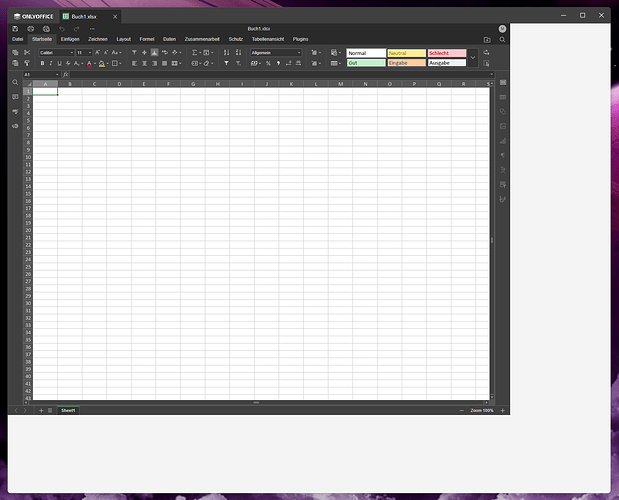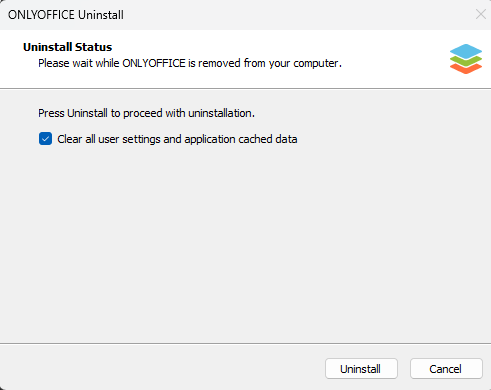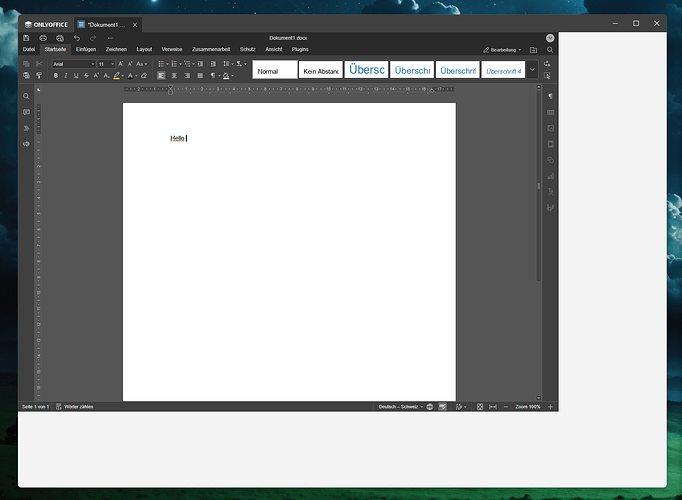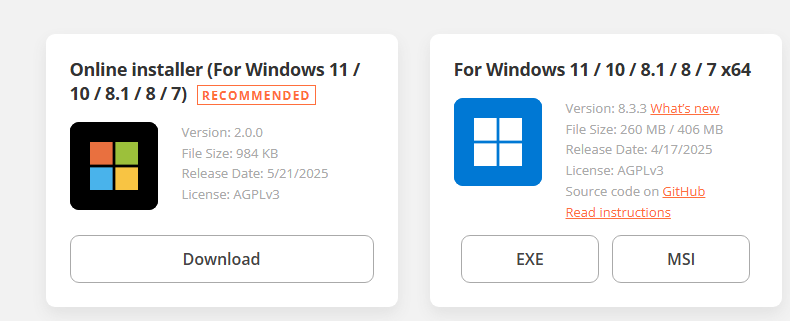Hello
The workspace of the active app has kin of bad sized borders on the left and the bottom. See the image.
Also the X-button to close the software doesn’t work. One click does nothing and a double click sets the software to full screen. So i have to close the software via the file menu.
Many thanks!
kind regards.
Hello @martin.schaible
Please share some additional details:
- type and version of OS you are using;
- if any unix-like system is used, type of desktop environment and its version;
- version of Desktop Editors;
- type of installation of Desktop Editors, e.g. DEB package, snap, exe, etc.
Hi
It is a Windows 11 Pro 24H2 build 26100.3194 and the version of the Desktop Editors is 8.3.0.97 (x64 exe)
Thanks!
Thanks. Do you launch Desktop Editors with any custom options or in Compatibility mode? Is graphics acceleration enabled in settings of Desktop Editors?
Hi
I just hit the icon to start the Desktop Editors. I cna not find any options to set the Compatibility mode or whatever. The graphics acceleration is enabled.
Are you using interface scaling in the system? What is the resolution of the screen?
I don’t use interface scaling and the resolution of the screen is 3440 x1440
Thank you. As of now I was not able to reproduce this behavior, so could also let me know if these white spaces appear only when any file is opened or they also are visible in the main menu (with recent files, create new, etc.)?
Thi behaviour is present after the start of the software and remains. It isn’t relevant, what i do with the software.
Also the three buttons to minimize, fullscreen or close behave always wrong as i wrote.
Thank you for the provided details, we are checking the situation.
Hello @martin.schaible
If you don’t mind I will join this thread as well.
Could you please delete the app after clearing all its data, then reinstall v.8.3.1 and reproduce the issue while recording a video file( we should see the entire screen)?
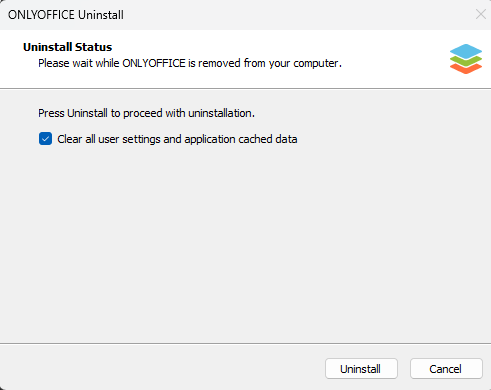
Hello @martin.schaible
Was the issue resolved? If not, please point me to the guide you used for Desktop Editors installation.
I didn’t had time to work on this issue. i will do a new installation as soon as possible.
2 Likes
Hello,
I installed to latest version and it looks still messed up
Hello @martin.schaible
Have you installed the app according to the previous guide? Strange size of the app - #12 by Alexandre
Also please point me to the installation guide that you used.
Hello @Alexandre
Pressing a few time a “next” or some other button needs no installation guide. The installation is a no brainer.
No, I meant which file exactly did you use?
Online installer or full exe file?
And did you clear the app data as I mentioned before?