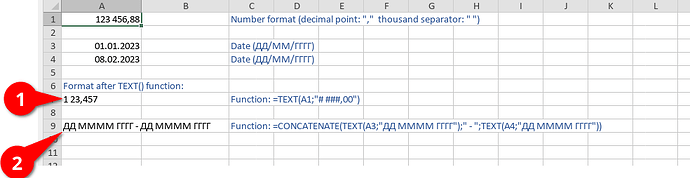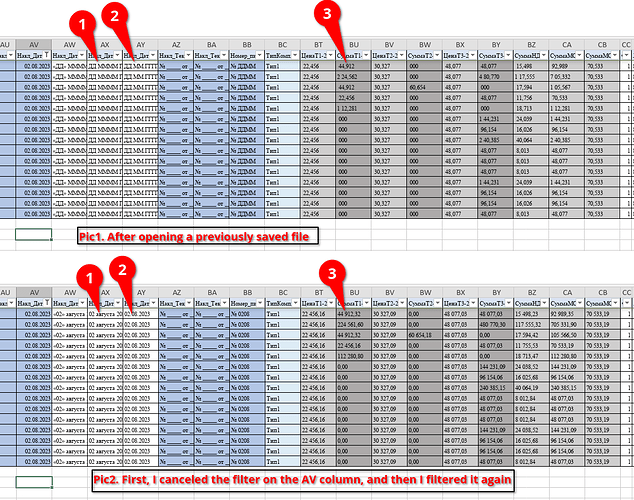Do you want to: Report a bug
“Incorrect formatting by the TEXT() function after reopening the file.”
Creating a new file.
The numeric format is set in cell A1 (2 digits after the decimal point and the thousand separator).
I enter the value: “123 456,88”
The date format (ДД/ММ/ГГГГ for Russian regions) is set in cells A3 and A4.
I enter the value: 01.01.2023 (cell A3)
I enter the value: 08.02.2023 (cell A4)
In cell A7 I write the function:
=TEXT(a1;"# ###,00")
After pressing the “Enter” button, I get a correctly formatted text value in the cell: “123 456,88”
In cell A9 I write the function:
=CONCATENATE(TEXT(A3;“ДД ММММ ГГГГ”);" -";TEXT(A4;“ДД ММММ ГГГГ”))
After pressing the “Enter” button, I get a correctly formatted text value in the cell: “01 января 2023 - 08 февраля 2023” (which means: 01 January 2023 - 08 February 2023)
Saving the file.
After opening:
In cell A7, the value is: “1 23,457”
In cell A9, the value: “ДД ММММ ГГГГ - ДД ММММ ГГГГ”
If I press the “F2” key in cell A7 and then “Enter”, the text in the cell returns to the correct form (“123 456,88”).
Similarly in cell A9. After “F2” & “Enter” the test is formatted correctly (“01 января 2023 - 08 февраля 2023”)
A few additions.
-
Incorrect display of the formatted number was checked on onlyoffice desktop versions 7.3.0.184 (my current version) and on versions 7.2.x. On the latest versions 7.1.x before 7.2.x after opening the saved file, the values of the numbers converted to text were correct.
-
If you use US regional settings for the date and in formula A9 replace the format with =CONCATENATE(TEXT(A3;“DD MMMM YYYY”);" -";TEXT(A4;“DD MMMM YYYY”))
After opening the file, the text value of the cell is correct. A string of values is shown, not a format. (“January 01, 2023 - February 08, 2023”)
I took several screenshots at different steps.
OS version: linux (RedOS 7.3)
App version: ONLYOFFICE Desktop Editors версия 7.3.0.184
Downloaded from: ONLYOFFICE desktop - Latest update from the official repository