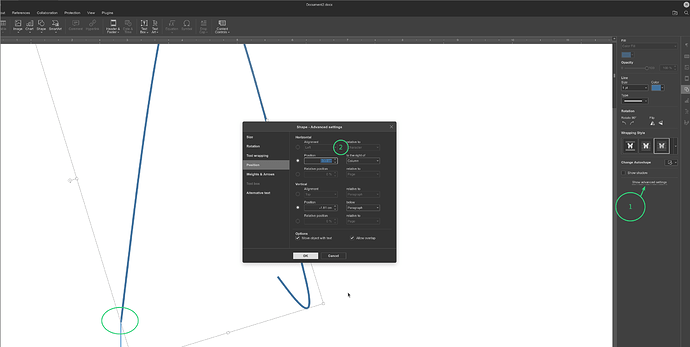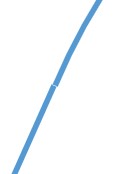I draw simple vector graphics in my documents using shapes like rectangles, lines etc. Recently I noticed I can no longer draw precisely and the objects are jumping between different positions when trying to join them. Did something change and I need to keep pressing a different key when drawing? In previous versions it worked better and I didn’t think about it, now I need to switch back to other software for drawing.
OS version: Linux 6.1
App version: 7.3.3.50
What key are you pressing when drawing shapes? I know of Ctrl which forces the shape to scale from the centre, and Shift which constrains the shape to a regular aspect.
I mostly use Ctrl to duplicate a shape, I’m too lazy to keep drawing the same thing over and again.
And when I move the shape around, I see alignment guides pop up to help position, but they don’t appear during drawing.
Is Wrapping Style “In Front of Text” active on each shape?
I drew a flowchart in a new document, but could not see any of the shape movement you mentioned while I was connecting them all with lines with arrow-heads.

Is there any more information available? In addition to the key you are pressing?
1 Like
I drew one straight line and one arc (rotated) which I wanted to join to the end of the line. In the picture I marked with red circle the two line ends which are supposed to be joined together. The screenshot is in the middle of the operation when we can see the guides pop ups, they jump around when moving the mouse and joining the two line ends is impossible. Now while experimenting it seems the more rotated is the object the more difficult it is to align. Pressing alt/ctrl keys while drawing don’t help.
Hi @lachim
As a workaround, try setting the exact values
We are checking the situation.
I will let you know when I get something.
Hi @lachim ,
What you were attempting is certainly more sophisticated than I expected. But I tried to replicate, and got to here in about a minute.

I used the mouse to position the arc shape as close to the line end as I could get, and then the arrow keys to position the shape closer again, and then while holding the Ctrl key with the arrows, position the arc to this point.
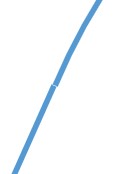
and that’s at 280% zoom
And then apply, if required, the suggestion by @Nikolas to nudge 0.1mm (in my case) for ultimate connection.
1 Like
Thanks for the tips, using arrow keys while holding Ctrl key did the trick, however it takes longer to draw many lines and using exact values for “nudging” is just too long. Using just a smooth mouse movement would be faster and more comfortable for me, with enough precision.
2 Likes
hey, @lachim
Thanks for making your suggestion.
We’ve added suggestion to our internal tracking system.