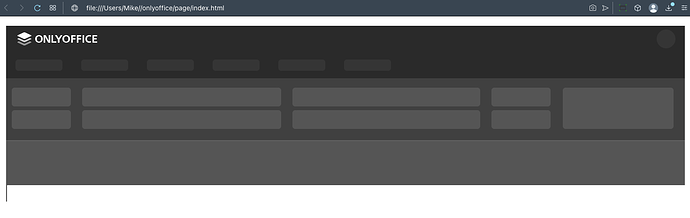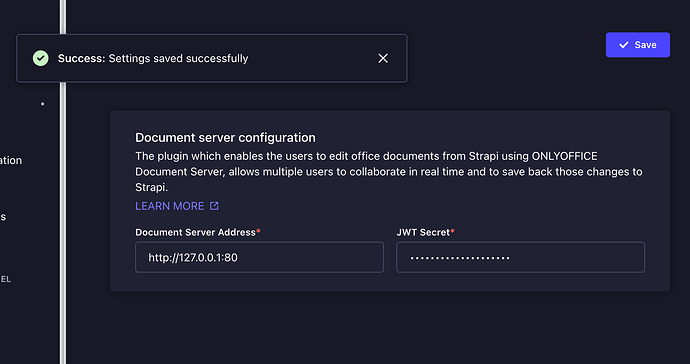Hey, I’ve been struggling with this for a while already.
What I want to achieve is to create a React app (already in place) that will let me include a form via <DocumentEditor> from @onlyoffice/document-editor-react. This will only be used by me and never released to production so I don’t need any form of security, JWT, authentication and so forth. I just want to see how OnlyOffice performs with React and if it’s good for my use case. Will be used only on my localhost. Simple as that.
What I need here is basically the document server (if I understand it correctly).
So I spin up a Docker image:
sudo docker run -e JWT_ENABLED=false -i -t -d -p 80:80 \
-v ~/app/onlyoffice/files/logs:/var/log/onlyoffice \
-v ~/app/onlyoffice/files/data:/var/www/onlyoffice/Data onlyoffice/documentserver
(HINT: can’t use /app/whatever as stated in docs because you can’t write to /app/ on MacOS, I strongly recommend changing this line in all of the docs to something else that’s writable in other OSes, this also will make all automatic sh installation scripts using /app/ fail on MacOS)
Now when I open localhost:80 I can see pretty OnlyOffice landing. But what would be the next step here? How do I create a new document or form and include it in my React app? Do I need to setup external db manually (aka “document storage service”)? Why can’t I just start editing documents right away? It’s confusing. Even if I click on integration link on your document server page: ONLYOFFICE Api Documentation - Basic concepts I can see an example that looks something like this:
config = {
"document": {
"fileType": "docx",
"key": "Khirz6zTPdfd7",
"title": "Example Document Title.docx",
"url": "https://example.com/url-to-example-document.docx"
},
"documentType": "word",
"editorConfig": {
"callbackUrl": "https://example.com/url-to-callback.ashx"
}
};
Where does this url-to-example-document.docx comes from along with its key? I can’t create in on my localhost:80 :o
The only other idea I had was to runsudo docker exec {containerId} sudo supervisorctl start ds:example then I can go to http://localhost/example/ but “Save” there is turned off and turning it on inside docker container @ /etc/onlyoffice/documentserver-example/local.json as follows:
{
"services": {
"CoAuthoring": {
"autoAssembly": {
"enable": true,
"interval": "5m"
}
}
}
"server": {
"token": {
"enable": false,
"secret": "Tt5D4mcdyNliXeiJFIDh",
"authorizationHeader": "Authorization"
}
}
}
Does not help much, still can’t save  Example does not even seem to have any database settings in config so I guess it can’t be connected to my React app anyway? As it won’t save files anywhere even if somehow tricked to?
Example does not even seem to have any database settings in config so I guess it can’t be connected to my React app anyway? As it won’t save files anywhere even if somehow tricked to?
Thanks for any hints and explanations!