Hi, We are trialling onlyoffice word processor (desktop edition) for use during examinations in a school, on Windows 11 computers. One of the requirements is that proofing tools and auto correct features must be completely disabled by default. Additionally, we are required to use the Windows Guest user account and internet connectivity is prohibited. I know that I can turn off these features manually via advanced settings however this would be ineffective with the guest account. I have worked around spell checking by deleting the dictionary file bu this still leaves auto correct features enabled. My question is, Is there a way to disable proofing and autocorrect, either by default or permanently, for all users. Thanks.
Hey @slctc ![]()
Thank you for reaching out and providing detailed information about your requirements.
Currently, the editor settings, including proofing tools and autocorrect features, are configured individually for each user. There isn’t an option to disable these features globally or by default across all users at this time.
However, I understand the importance of meeting examination requirements in a school setting, especially with restrictions like using guest accounts and no internet connectivity. I’ll investigate possible workarounds or configurations that could meet your needs. Additionally, we’ll review the possibility of implementing such an option in future updates.
Could you also share more about your school? It’s always insightful to know more about our users and how they’re leveraging ONLYOFFICE. This can also help us better understand your specific use case and requirements.
Thank you for your patience, and I’ll get back to you with any updates as soon as possible.
Hi Nikolas,
Thank you so much for responding to my query. You mentioned investigating a workaround, would it be possible for us to capture the user settings of a reference user so that we could apply them (using PowerShell for example) to the Guest users when we launch editors.exe?
I work in a comprehensive school (11-16), located in South Wales (UK). We have a little over a thousand pupils on roll.
Thank you.
Hi @slctc
Thank you for your follow-up and for sharing more about your school.
To assist further, could you please provide more details about the scenarios that would work best for your requirements? This information will help us identify or suggest a more tailored solution. Specifically:
-
Are you exclusively considering ONLYOFFICE Desktop Editors for this purpose? Would a server-based solution, such as ONLYOFFICE integrated into a local network environment, be a possibility?
-
Which installation package are you using? Is it the EXE or MSI version? This information is vital for identifying potential deployment adjustments.
-
Regarding disabling proofing and autocorrect tools:
- Should this apply globally across all editors (Docs, Sheets, Slides)?
- Or would it be sufficient if this setting could be controlled at the installer level during deployment?
-
Examination Workflow:
Could you describe the process in detail?
What exactly needs to be restricted, and how do you envision these restrictions being applied?
Understanding the specifics of your setup and requirements will allow us to investigate potential solutions more effectively. Thank you for your detailed feedback — We strive to improve our product.
Looking forward to your response.
Thank you again for your ongoing interest in my query. I very much appreciate your assistance. In answer to your questions:
-
Yes, we are exclusively considering ONLYOFFICE Desktop Editors for this scenario because we do not have access to local servers and internet access is prohibited.
-
We have used the MSI in testing. In production, we would need to deploy the package via Intune (win32 app).
-
In our use case we would only be using Docs. Therefore we would only need to disable spell checking, proofing and autocorrect in Docs.
-
During an examination, a candidate will:
4a. Log in using the built-in Guest account.
4b. Open a blank document in Docs (using a shortcut: e.g. --new:word --lock-portals).
4c. Save the new document locally (save periodically).
4d. Complete their examination.
4e. Print the document.
4f. Close the document and jog out when instructed to by the invigilator.
*On some occasions documents may need to be exported to removable media.
If you need any further details please let me know. Thanks you.
Hey @slctc ![]()
We are planning to create a separate feature request for implementing the functionality you’ve described to meet your specific needs.
To ensure the solution aligns perfectly with your requirements, we’d like to ask for further clarification:
- Would you prefer a single key or parameter that disables both spell checking and autocorrect simultaneously, or would you prefer separate keys for each function to provide more granular control?
- Apart from spell checking and autocorrect, are there any other corrective features that you would need disabled for the exam environment? If yes, could you specify them?
Hello @slctc ![]()
Thank you for sharing your detailed requirements and use case with us.
Currently, there is no workaround to permanently disable proofing tools and autocorrect features for all users, including those on the Windows Guest account. Disabling these settings through the interface can be overridden by users, which, as I understand, is not suitable for your examination environment.
We want to assure you that we are working in this direction to implement a solution based on your feedback.
→ In the meantime, could you provide answers to the questions we shared earlier? This feedback would greatly help us ensure that the solution meets your exact needs.
We truly value your consideration of ONLYOFFICE for use in schools - it’s a significant endorsement of our product. If you have any other suggestions or notice aspects of the software that could be improved for educational settings, please let us know. We will make sure to review and consider your feedback carefully.
Thank you once again for helping us improve!
Hi Nikolas,
Apologies for the delay, in answer to your questions:
-
Seperate keys make sense as they allow some granularity, providing that they can be set at install time and applied to the built-in Guest user account.
-
Students are not permitted to use any form spell checking, proofing or features to correct grammar or syntax.
Additionally, would it be possible to suppress all first-run prompts? Each time students log in as ‘Guest’, they are effectively logging in with a new profile.
One further observation, would it be possible for the default page size to be either configurable or set to A4 (machine locale/region is UK) as currently is defaulted to US Letter.
Thank you again for taking the time to consider our needs.
Hey @slctc
Thank you very much for your detailed answers and observations.
Regarding the following:
Could you clarify which specific prompts you are referring to?
Like this:
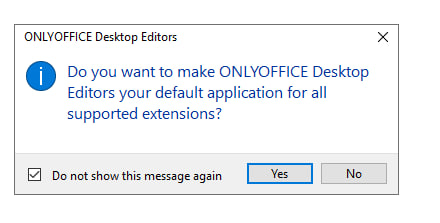
Could it be that your application is set to English (United States) as the default language? If so, switching the application language to English (United Kingdom) might resolve this and set A4 as the default page size.
Thank you again for sharing your valuable feedback, and we’re happy to consider all your requirements to improve the experience!
Hi Nikolas,
I’m sorry I have been away and unable to respond until now.
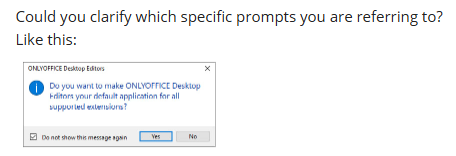
Yes. prompts like this or any other that appear on first run (because of Guest user account)
With regard to:
Could it be that your application is set to English (United States) as the default language? If so, switching the application language to English (United Kingdom) might resolve this and set A4 as the default page size.
Yes, the language defaults to English (United States) when installed despite machine locale/language being UK. I can change this post-install but, in our scenario, we would not want pupils to do this.
Thank you.
Hey @slctc
During installation, you can manually select English (British) as the installation language. This should help ensure that the default page size is set to A4.
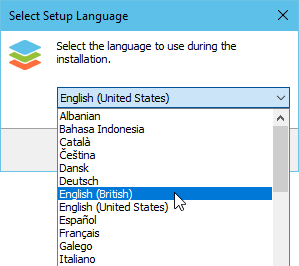
Let me know if you have any further questions!
Hi Nikolas, are you able to provide an update on the feature request, please? Thank you.
Hello @slctc ![]()
Thank you for following up!
We’re continuing to work on the features you mentioned, and here’s the current status:
Planned for the next version of ONLYOFFICE Desktop:
- A new option to disable the format association message during installation:
- EXE installer:
/noassocheckkey (Inno Setup) - MSI installer:
msiexec /i setup.msi NOASSOCHECK="1"
In development:
- Ability to disable all proofing and autocorrect features (spelling, grammar, autocorrect) via installation keys.
- Option to disable first-time launch tooltips (currently available in ONLYOFFICE Docs for integrators via this API setting).
I’ll try to bring up the question of timeline again specifically for the Desktop feature (2).
Hi Nikolas
Thank you for the update. I’m extremely grateful for your continued support and willingness to consider our requests/suggestions. I look forward with interest to hearing from you again soon.
Hi @slctc ![]()
We’re currently reviewing them internally, and we’ll do our best to implement the option to disable proofing and autocorrect features via installation keys in the desktop version.
Would it be okay for us to mention you and your school as an example of an institution that’s interested in this feature? It could help us highlight the real-world value of such improvements and possibly prioritize them faster.
No pressure — just let me know if that sounds good to you!
Hi Nikolas, I am more than happy for you to mention the fact that we are researching products that can provide feature controls suitable for use under examination conditions. Once again, thank you for your continued interest in our request. Thank you.