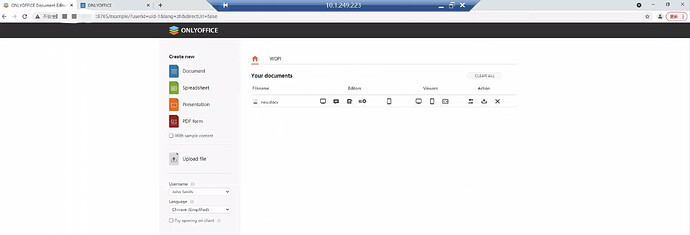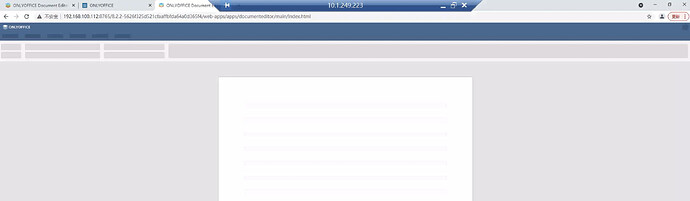Operating System of DocumentServer
Windows Server
Version information
8.2.2
Actual Behavior
When I create new Document in this example page.
I got error message “Cannot GET /8.2.2-91%20cd%200a%20ec%2060%2038%203f%20a9%20ba%20ea%20cb%203d%20de%203f%205%2041/web-apps/aps/documenteditor/main/index,html”, and http code is 404.
Reproduction Steps
Since my server cannot connect to network, I have to install Onlyoffice offline.
- Get all addtional tasks with versions using Onlyoffice installer
- Install them one by one with exactly same version
- Install Onlyoffice
- Start the example service and go to test example
- Click Document
Additional information
My server is Windows Server 2016 DataCenter in Chinese.
All sevices of Onlyoffice are in running status.

In this error message, “Cannot GET /8.2.2-91%20cd%200a%20ec%2060%2038%203f%20a9%20ba%20ea%20cb%203d%20de%203f%205%2041/web-apps/aps/documenteditor/main/index,html”, it seems there are extra spaces (%20) in this URL, I tried to remove all of them, it works fine.